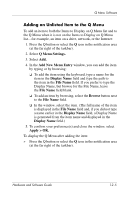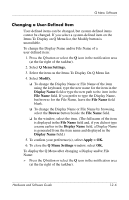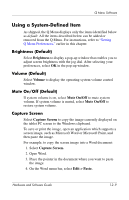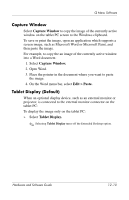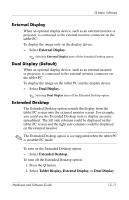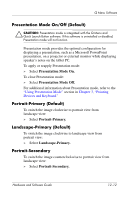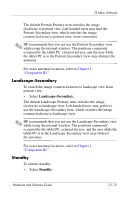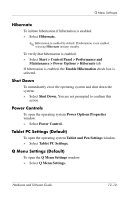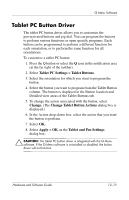HP Tc4200 Hardware-Software Guide - Page 166
Capture Window, Tablet Display (Default), Edit > Paste., Tablet Display.
 |
View all HP Tc4200 manuals
Add to My Manuals
Save this manual to your list of manuals |
Page 166 highlights
Q Menu Software Capture Window Select Capture Window to copy the image of the currently active window on the tablet PC screen to the Windows clipboard. To save or print the image, open an application which supports a screen image, such as Microsoft Word or Microsoft Paint, and then paste the image. For example, to copy the an image of the currently active window into a Word document: 1. Select Capture Window. 2. Open Word. 3. Place the pointer in the document where you want to paste the image. 4. On the Word menu bar, select Edit > Paste. Tablet Display (Default) When an optional display device, such as an external monitor or projector, is connected to the external monitor connector on the tablet PC: To display the image only on the tablet PC: » Select Tablet Display. ✎ Selecting Tablet Display turns off the Extended Desktop option. Hardware and Software Guide 12-10