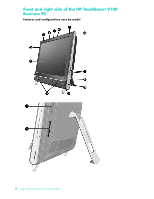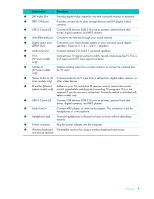HP TouchSmart 9100 User Guide - Page 11
Description, Start, Shut Down, Power/Sleep button - resolution
 |
View all HP TouchSmart 9100 manuals
Add to My Manuals
Save this manual to your list of manuals |
Page 11 highlights
Item Description 1 LCD display optimized for touch State-of-the-art 58.4-cm (23-in) diagonal widescreen high-definition display with HP BrightView technology.* HP BrightView technology improves the contrast and clarity of your display. In addition, it boasts a high resolution of 1920 x 1080 and a fast response time of 5 ms.** * High definition (HD) content is required to view HD images. Most current DVDs do not provide HD images. **All specifications represent the typical specifications provided by HewlettPackard's component manufacturers; actual performance may vary either higher or lower. 2 Bluetooth (select models only) Use Bluetooth to connect to Bluetooth-enabled devices. The diagram shows the internal location of Bluetooth (not visible externally). 3 Built-in wireless LAN Use the built-in wireless LAN to connect to the Internet through your (select models only) existing wireless network. The diagram shows the internal location of the wireless LAN (top left and right, not visible externally). The wireless LAN supports IEEE 802.11 b/g/n. 4 Microphone array Use the built-in digital microphones to record sound for your webcam videos, and to use instant messenger or chat software to have video chats online. The microphone is designed to provide a cleaner sound by filtering out ambient noise in your environment. It is designed to record from a distance of up to one-half meter (2 feet) away from the computer. 5 Webcam Create videos and snapshots that you can view, send by e-mail, and upload to video sharing sites. Use the built-in webcam and microphone array to have video chats with friends and family.* To adjust the viewing angle of the webcam shot, tilt the screen, or use the adjust lever immediately behind the webcam. You can also choose how tightly you want to crop the view of the camera, creating a close-up view of your face or including more of the background. * Internet access required. 6 Power/Sleep button Press the Power/Sleep button to turn on your HP TouchSmart 9100 Business PC, or to put it into Sleep mode. To turn off your computer, tap the Start button, and then select Shut Down. Or tap the arrow next to the Shut Down button to switch users, log off, lock, restart, or sleep. 7 Volume and mute controls Adjust the sound level up or down, or mute the sound. 8 HP TouchSmart button Turn your HP TouchSmart 9100 Business PC on and open your HP TouchSmart software. Or, if the computer is already turned on, press the button to open the HP TouchSmart software for quick access to your music, photos, videos, or the Web. The HP TouchSmart button cannot turn the computer off. Welcome 5