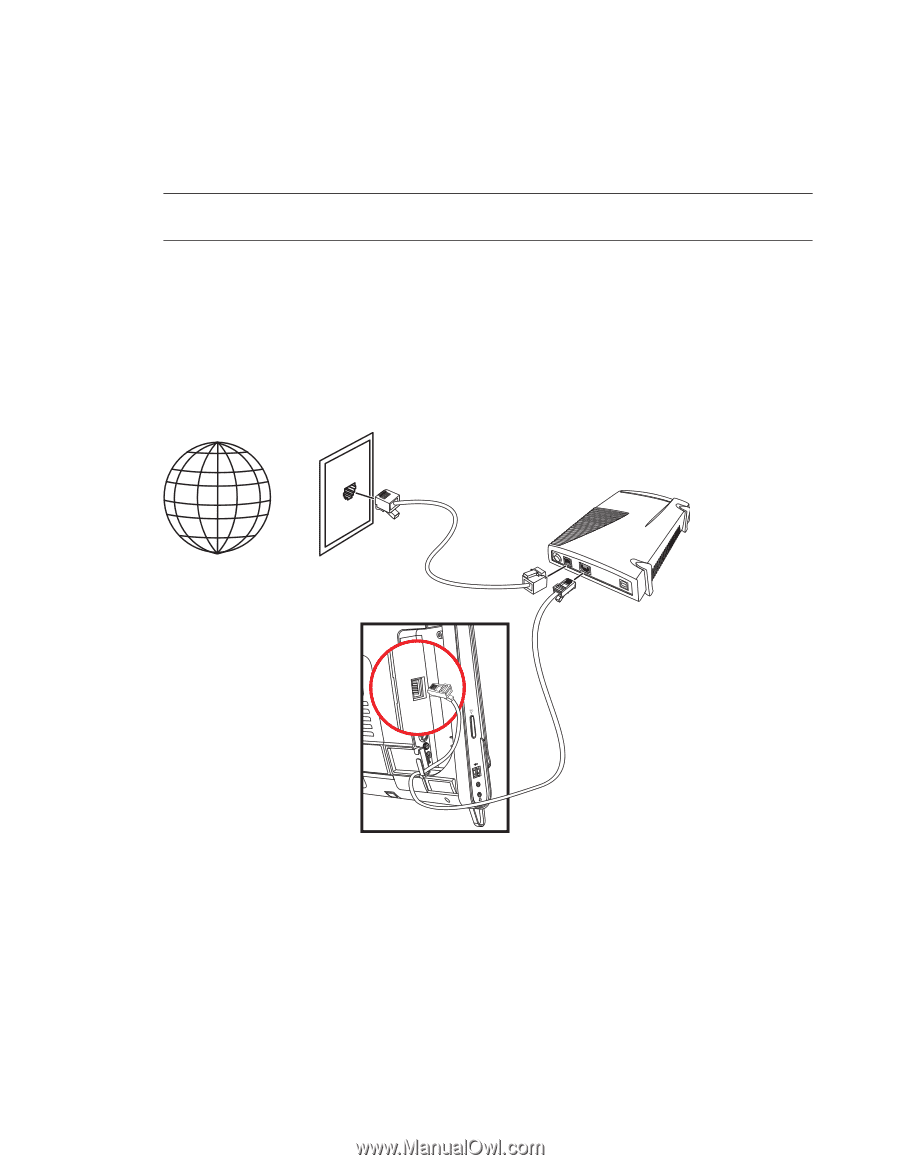HP TouchSmart 9100 User Guide - Page 23
Wired home network, For each wired computer - turns on then shuts off
 |
View all HP TouchSmart 9100 manuals
Add to My Manuals
Save this manual to your list of manuals |
Page 23 highlights
Wired home network First-time wired network installation requires that you: 1 Purchase high-speed Internet service from an Internet service provider (ISP). 2 Purchase a broadband modem (DSL or cable). This may be provided by the ISP. 3 Purchase and install a wired router (sold separately), if one is required. NOTE: Broadband modem and router installation procedures vary, depending on the manufacturer. Follow the manufacturer's instructions. 4 Connect the DSL cable (shown) or coaxial cable (not shown) from the wall to the modem. 5 Connect the modem to the computer Ethernet port with an Ethernet cable. If you want to connect multiple devices to the network, connect a router or hub (not shown) to the modem with an Ethernet cable, and then connect the computer to the router with an Ethernet cable. If you have a wired network in your home with Ethernet connectors in the wall, connect directly from your computer Ethernet port to the Ethernet wall connector with an Ethernet cable. The Ethernet port on the HP TouchSmart 9100 is located on the back of the computer, behind the connector cover. 6 Add other computers or devices to your wired network: a Disconnect power from the broadband modem and the router, and then shut down your HP TouchSmart 9100 and the computers you want to add to your network. b For each wired computer, connect one end of an Ethernet cable to the LAN connector on the computer, and then connect the other end of the cable to any available Ethernet connector on the router. c Reconnect power to the modem, and wait until the modem has completed its startup cycle. Reconnect power to the router. Then, turn on the wired computers and your HP TouchSmart 9100. d Test the network connection for each wired computer by opening your Web browser and accessing any Web site. Welcome 17