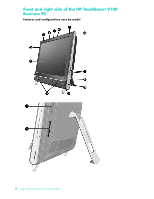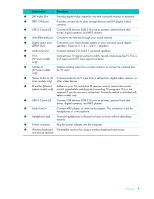HP TouchSmart 9100 User Guide - Page 14
Connector cover, Back of the HP TouchSmart 9100 Business PC, AA BB - i o cover part replacement
 |
View all HP TouchSmart 9100 manuals
Add to My Manuals
Save this manual to your list of manuals |
Page 14 highlights
Connector cover To remove the connector cover on the back of the computer, insert your finger under the gap on the bottom-left side of the cover (A), and pull straight out (B). Replace the connector cover by aligning the hooks on the right edge of the cover with the slots on the computer, and then pressing it until it snaps into place. A B Back of the HP TouchSmart 9100 Business PC Features and configurations vary by model 8 User Guide (Features may vary by model)

8
User Guide (Features may vary by model)
Connector cover
To remove the connector cover on the back of the computer, insert your finger under the gap on the
bottom-left side of the cover (
A
), and pull straight out (
B
). Replace the connector cover by aligning the
hooks on the right edge of the cover with the slots on the computer, and then pressing it until it snaps
into place.
Back of the HP TouchSmart 9100 Business PC
Features and configurations vary by model
A
B