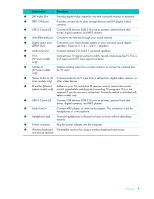HP TouchSmart 9100 User Guide - Page 17
Connecting the Power Source, Cable Management - ac adapter
 |
View all HP TouchSmart 9100 manuals
Add to My Manuals
Save this manual to your list of manuals |
Page 17 highlights
Connecting the Power Source Plug the power cord into the AC adapter (external power supply), and the AC adapter cord into the back of the computer. Route the power cord through the notch in the computer stand, and then plug the power cord into an AC power source through a surge protector/uninterruptible power supply (UPS). Cable Management The HP TouchSmart 9100 Business PC includes a cable-management feature located behind the back connector cover. To use the cable-management feature: 1 Remove the connector cover on the back of the computer by inserting your finger under the gap on the bottom-left side of the cover (A), and then pulling straight out gently (B). A B Welcome 11

Welcome
11
Connecting the Power Source
Plug the power cord into the AC adapter (external power supply), and the AC adapter cord into the back
of the computer. Route the power cord through the notch in the computer stand, and then plug the power
cord into an AC power source through a surge protector/uninterruptible power supply (UPS).
Cable Management
The HP TouchSmart 9100 Business PC includes a cable-management feature located behind the back
connector cover. To use the cable-management feature:
1
Remove the connector cover on the back of the computer by inserting your finger under the gap on the
bottom-left side of the cover (
A
), and then pulling straight out gently (
B
).
A
B