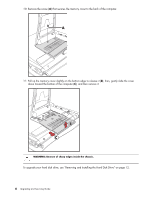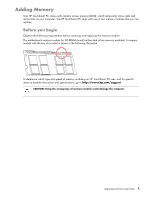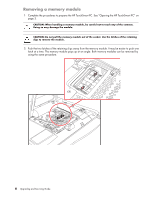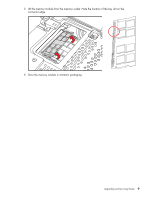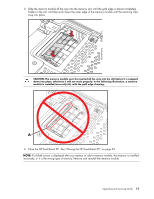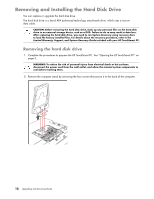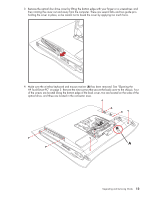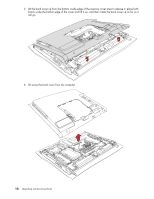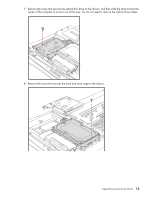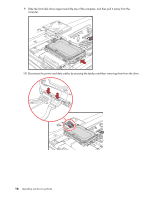HP TouchSmart IQ506t Upgrade and Service Guide - Page 15
Close the HP TouchSmart PC. See Closing the HP TouchSmart PC on incorrectly
 |
View all HP TouchSmart IQ506t manuals
Add to My Manuals
Save this manual to your list of manuals |
Page 15 highlights
3 Slide the memory module all the way into the memory slot, until the gold edge is almost completely hidden in the slot, and then push down the outer edge of the memory module until the retaining clips snap into place. CAUTION: The memory module must be inserted all the way into the slot before it is snapped down into place; otherwise it will not work properly. In the following illustration, a memory module is installed incorrectly (A), with the gold edge showing. A 4 Close the HP TouchSmart PC. See "Closing the HP TouchSmart PC" on page 23. NOTE: If a blank screen is displayed after you replace or add a memory module, the memory is installed incorrectly, or it is the wrong type of memory. Remove and reinstall the memory module. Upgrading and Servicing Guide 11