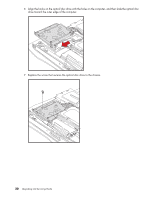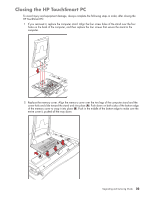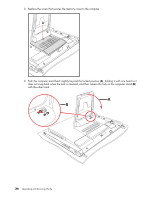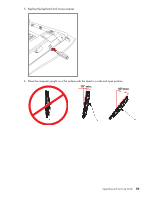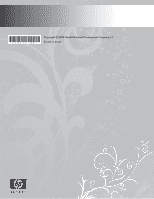HP TouchSmart IQ506t Upgrade and Service Guide - Page 27
Closing the HP TouchSmart PC
 |
View all HP TouchSmart IQ506t manuals
Add to My Manuals
Save this manual to your list of manuals |
Page 27 highlights
Closing the HP TouchSmart PC To avoid injury and equipment damage, always complete the following steps in order, after closing the HP TouchSmart PC: 1 If you removed it, replace the computer stand. Align the four screw holes of the stand over the four holes on the back of the computer, and then replace the four screws that secure the stand to the computer. 2 Replace the memory cover. Align the memory cover over the two legs of the computer stand and the screw hole and slide toward the stand and into place (A). Push down on both sides of the bottom edge of the memory cover to snap it into place (B). Push in the middle of the bottom edge to make sure the entire cover is pushed all the way down. B A Upgrading and Servicing Guide 23
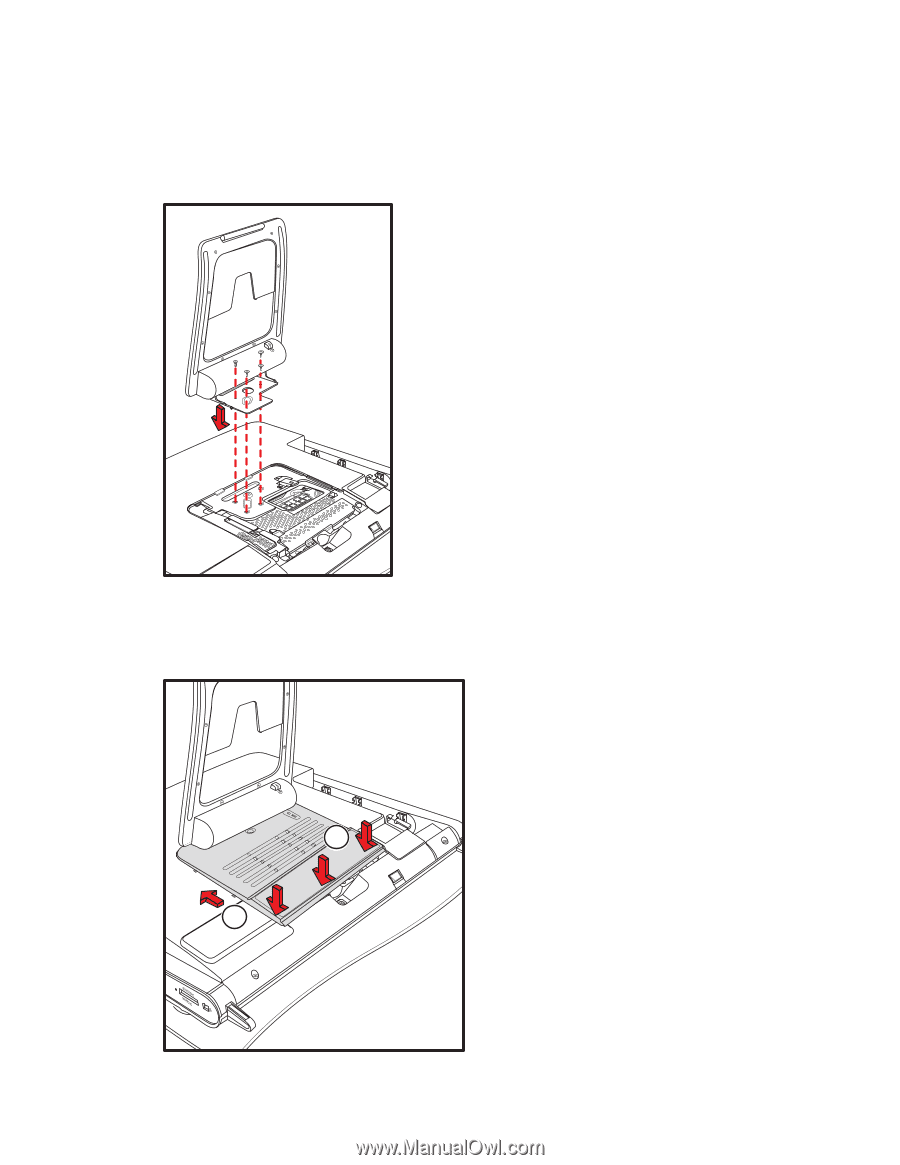
Upgrading and Servicing Guide
23
Closing the HP TouchSmart PC
To avoid injury and equipment damage, always complete the following steps in order, after closing the
HP TouchSmart PC:
1
If you removed it, replace the computer stand. Align the four screw holes of the stand over the four
holes on the back of the computer, and then replace the four screws that secure the stand to the
computer.
2
Replace the memory cover. Align the memory cover over the two legs of the computer stand and the
screw hole and slide toward the stand and into place (
A
). Push down on both sides of the bottom edge
of the memory cover to snap it into place (
B
). Push in the middle of the bottom edge to make sure the
entire cover is pushed all the way down.
A
B