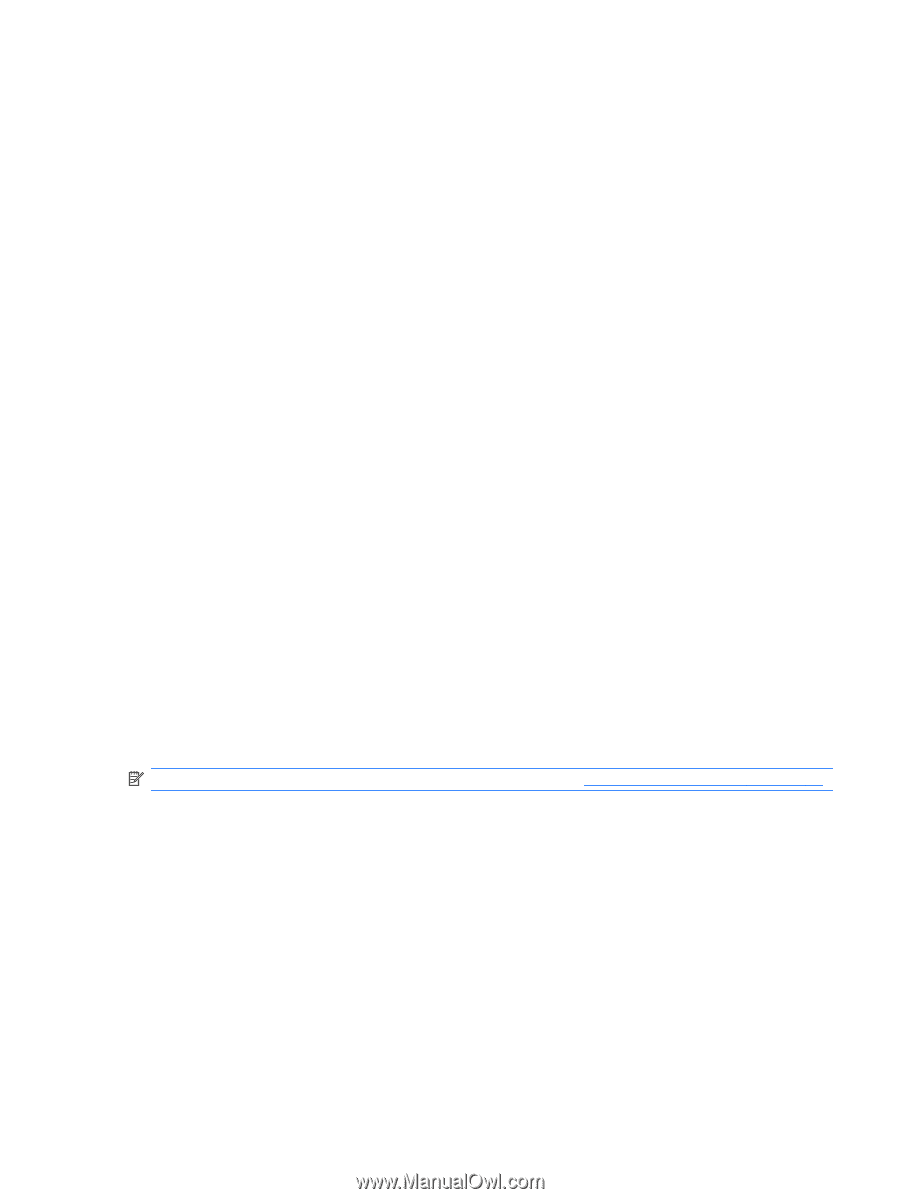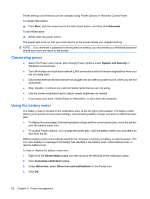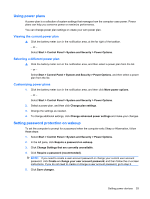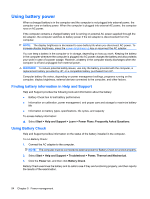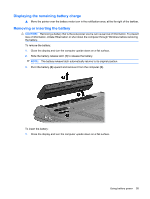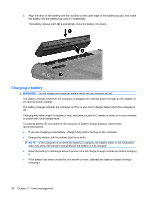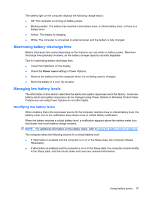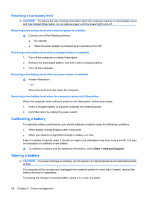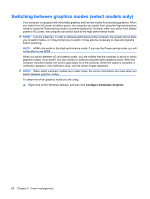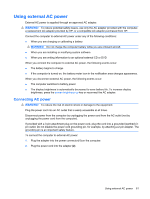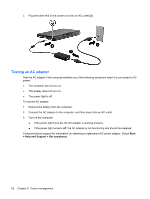HP TouchSmart tm2t-2100 HP TouchSmart User Guide - Windows 7 - Page 67
Maximizing battery discharge time, Managing low battery levels
 |
View all HP TouchSmart tm2t-2100 manuals
Add to My Manuals
Save this manual to your list of manuals |
Page 67 highlights
The battery light on the computer displays the following charge status: ● Off: The computer is running on battery power. ● Blinking amber: The battery has reached a low battery level, a critical battery level, or there is a battery error. ● Amber: The battery is charging. ● White: The computer is connected to external power and the battery is fully charged. Maximizing battery discharge time Battery discharge time varies depending on the features you use while on battery power. Maximum discharge time gradually shortens, as the battery storage capacity naturally degrades. Tips for maximizing battery discharge time: ● Lower the brightness on the display. ● Check the Power saver setting in Power Options. ● Remove the battery from the computer when it is not being used or charged. ● Store the battery in a cool, dry location. Managing low battery levels The information in this section describes the alerts and system responses set at the factory. Some lowbattery alerts and system responses can be changed using Power Options in Windows Control Panel. Preferences set using Power Options do not affect lights. Identifying low battery levels When a battery that is the sole power source for the computer reaches a low or critical battery level, the battery meter icon in the notification area shows a low or critical battery notification. When the battery reaches a critical battery level, a notification appears above the battery meter icon that shows how much battery charge remains. NOTE: For additional information on the battery meter, refer to Using the battery meter on page 52. The computer takes the following actions for a critical battery level: ● If Hibernation is enabled and the computer is on or in the Sleep state, the computer initiates Hibernation. ● If Hibernation is disabled and the computer is on or in the Sleep state, the computer remains briefly in the Sleep state, and then shuts down and loses any unsaved information. Using battery power 57