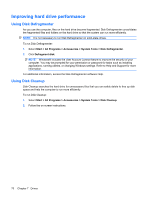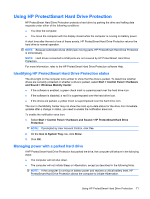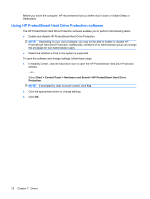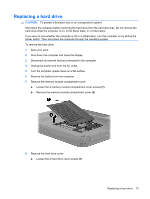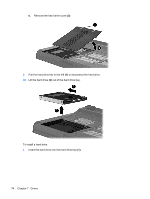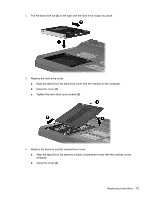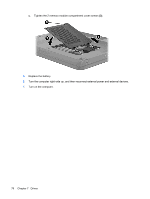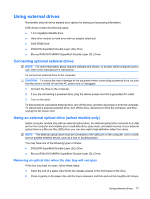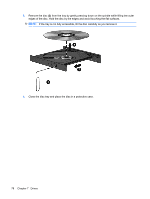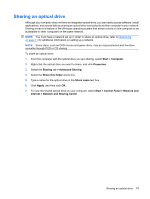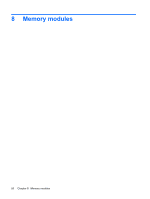HP TouchSmart tm2t-2100 HP TouchSmart User Guide - Windows 7 - Page 85
Close the cover, Tighten the hard drive cover screws
 |
View all HP TouchSmart tm2t-2100 manuals
Add to My Manuals
Save this manual to your list of manuals |
Page 85 highlights
2. Pull the hard drive tab (2) to the right until the hard drive snaps into place. 3. Replace the hard drive cover: a. Align the tabs (1) on the hard drive cover with the notches on the computer. b. Close the cover (2). c. Tighten the hard drive cover screws (3). 4. Replace the memory module compartment cover: a. Align the tabs (1) on the memory module compartment cover with the notches on the computer. b. Close the cover (2). Replacing a hard drive 75
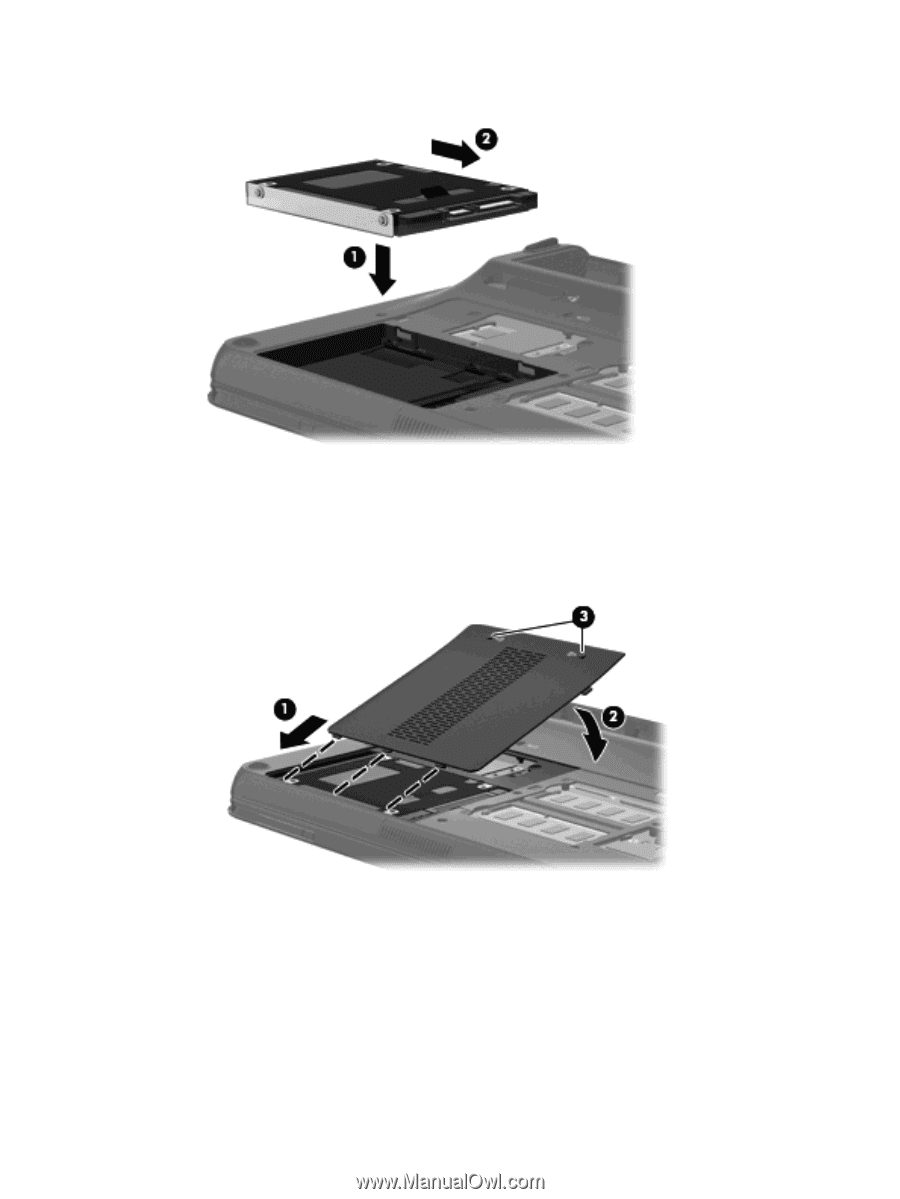
2.
Pull the hard drive tab
(2)
to the right until the hard drive snaps into place.
3.
Replace the hard drive cover:
a.
Align the tabs
(1)
on the hard drive cover with the notches on the computer.
b.
Close the cover
(2)
.
c.
Tighten the hard drive cover screws
(3)
.
4.
Replace the memory module compartment cover:
a.
Align the tabs
(1)
on the memory module compartment cover with the notches on the
computer.
b.
Close the cover
(2)
.
Replacing a hard drive
75