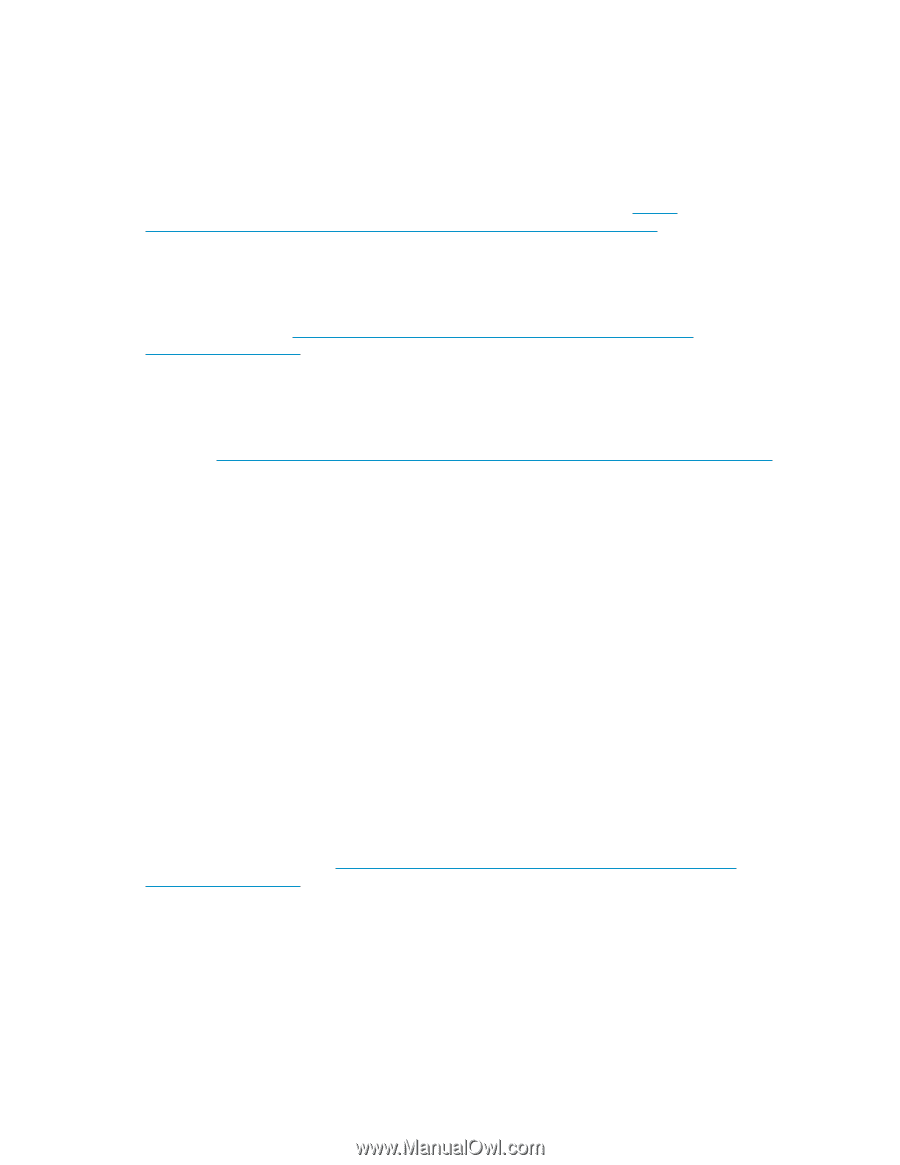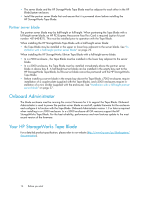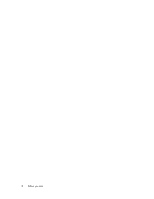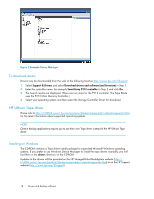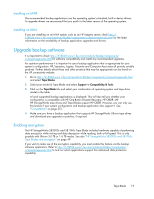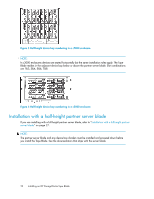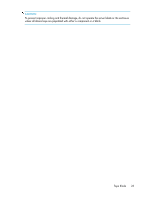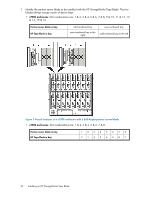HP Ultrium 448c HP StorageWorks Tape Blade User Guide (625055-001, November 20 - Page 19
Installing on UNIX, Upgrade backup software, Enabling encryption
 |
View all HP Ultrium 448c manuals
Add to My Manuals
Save this manual to your list of manuals |
Page 19 highlights
Installing on UNIX The recommended backup applications use the operating system's standard, built-in device drivers. To upgrade drivers we recommend that you patch to the latest version of the operating system. Installing on IA64 If you are installing on an IA64 system, such as an HP Integrity server, check http:// h18004.www1.hp.com/products/blades/components/c-class-storageworks.html for the latest information on the availability of backup application upgrades and drivers. Upgrade backup software It is important to check http://h18004.www1.hp.com/products/blades/components/ c-class-storageworks.html for software compatibility and install any recommended upgrades. For optimum performance it is important to use a backup application that is appropriate for your system's configuration. HP, Symantec, Legato, Yosemite and Computer Associates all provide suitable products. Further details about these and other products that may be appropriate can be found on the HP connectivity website. 1. Go to http://h18004.www1.hp.com/products/blades/components/c-class-storageworks.html and select Tape Blades. 2. Select your model of Tape Blade and select Support -> Compatibility & Tools. 3. Click on the Tape Blade tab and select your combination of operating system and tape drive model in the table. A list of supported backup applications is displayed. This will also tell you whether your configuration is compatible with HP One-Button Disaster Recovery, HP OBDR. (All HP StorageWorks tape drives and Tape Blades support HP OBDR. However, you can only use this feature if your system configuration and backup application also support it. See "Compatibility" on page 55.) 4. Make sure you have a backup application that supports HP StorageWorks Ultrium tape drives and download any upgrades or patches, if required. Enabling encryption The HP StorageWorks SB3000c and SB1760c Tape Blade includes hardware capable of performing data encryption while writing and data decryption while reading, both at full speed. This is only possible with Ultrium 3.0 TB or 1.6 TB media. See also "HP StorageWorks SB3000c and SB1760c Tape Blades and encryption" on page 49. If you wish to make use of the encryption capability, you must enable this feature via the backup software application. Refer to http://h18004.www1.hp.com/products/blades/components/ c-class-storageworks.html to find out which applications support this advanced data protection capability. Tape Blade 19