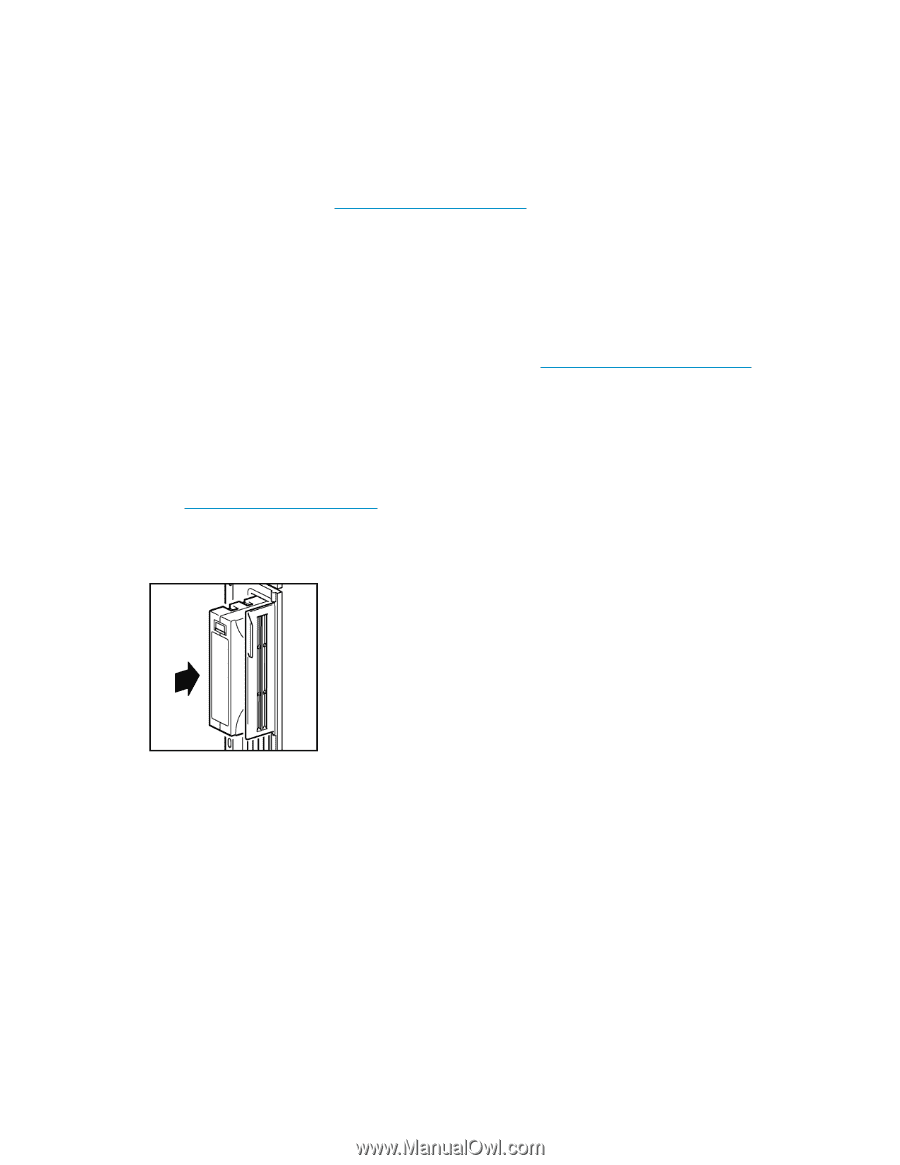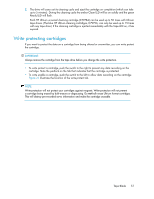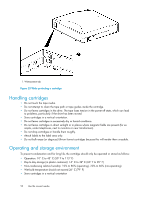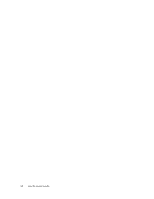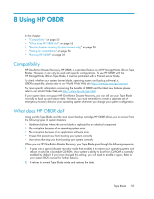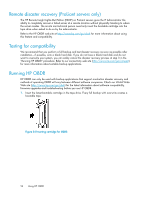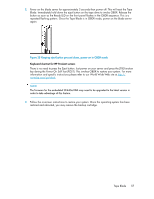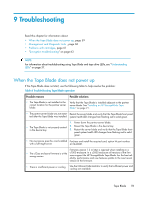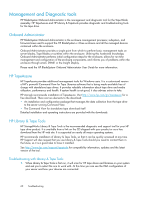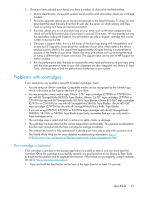HP Ultrium 448c HP StorageWorks Tape Blade User Guide (625055-001, November 20 - Page 56
Remote disaster recovery (ProLiant servers only), Testing for compatibility, Running HP OBDR
 |
View all HP Ultrium 448c manuals
Add to My Manuals
Save this manual to your list of manuals |
Page 56 highlights
Remote disaster recovery (ProLiant servers only) The HP Remote Insight Lights-Out Edition (RILOE) on ProLiant servers gives the IT Administrator the ability to completely recover a failed server at a remote location without physically traveling to where the server resides. The on-site non-technical person need only insert the bootable cartridge into the tape drive when asked to do so by the administrator. Refer to the HP OBDR web site at http://www.hp.com/go/obdr for more information about using this feature and compatibility. Testing for compatibility We recommend that you perform a full backup and test disaster recovery as soon as possible after installation-if possible, onto a blank hard disk. If you do not have a blank hard disk and do not want to overwrite your system, you can safely cancel the disaster recovery process at step 3 in the "Running HP OBDR" procedure. Refer to our connectivity web site (http://www.hp.com/go/connect) for more information about suitable backup applications. Running HP OBDR HP OBDR can only be used with backup applications that support one-button disaster recovery and methods of operating OBDR will vary between different software companies. Check our World Wide Web site (http://www.hp.com/go/obdr) for the latest information about software compatibility, firmware upgrades and troubleshooting before you use HP OBDR. 1. Insert the latest bootable cartridge in the tape drive. Every full backup with overwrite creates a bootable tape. Figure 24 Inserting cartridge for OBDR . 56 Using HP OBDR