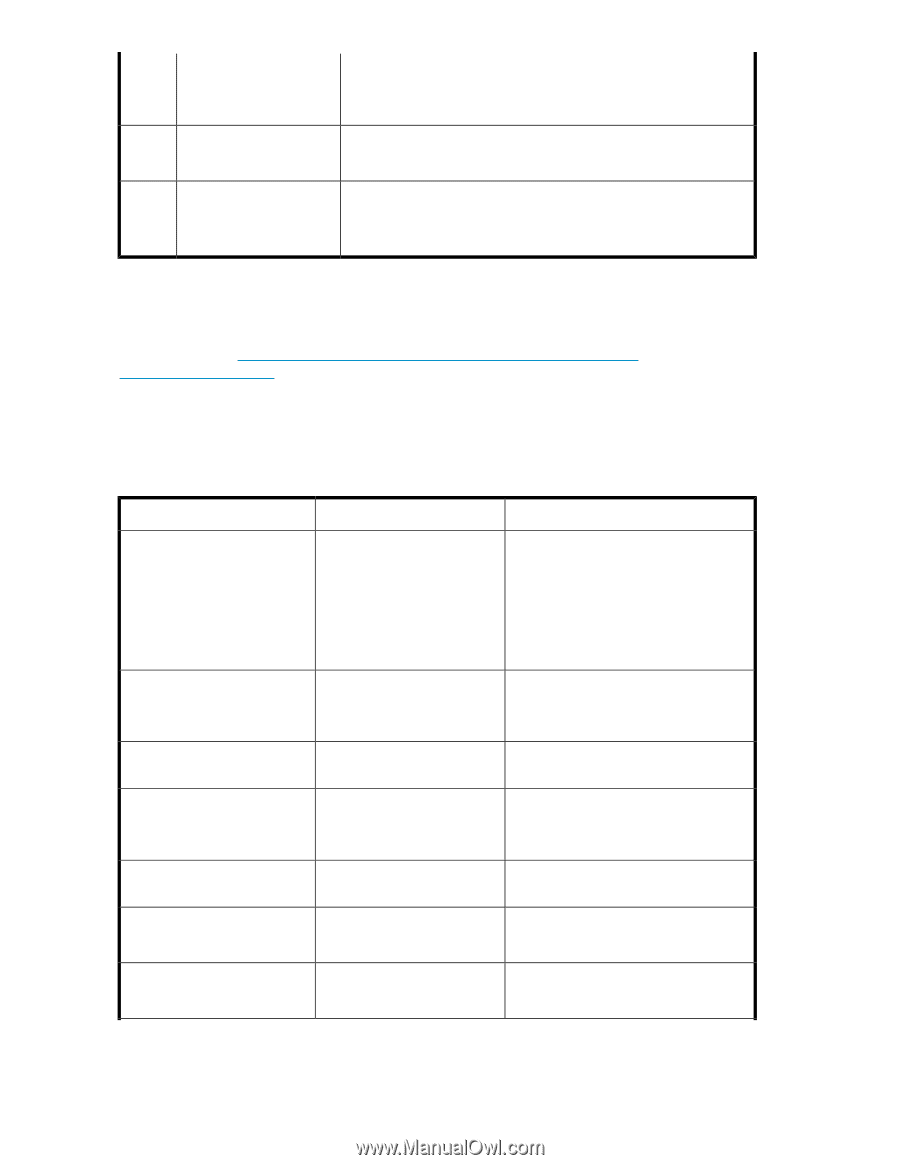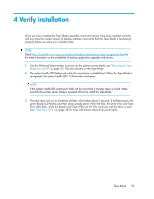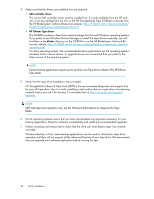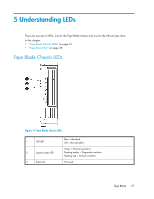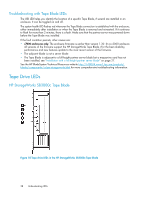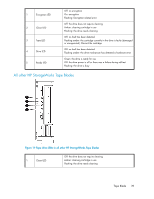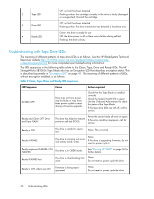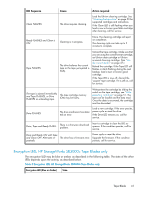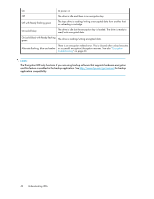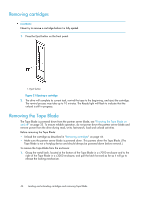HP Ultrium 448c HP StorageWorks Tape Blade User Guide (625055-001, November 20 - Page 40
Troubleshooting with Tape Drive LEDs, Table 2 Clean, Tape, Drive and Ready LED sequences
 |
View all HP Ultrium 448c manuals
Add to My Manuals
Save this manual to your list of manuals |
Page 40 highlights
2 Tape LED 3 Drive LED 4 Ready LED Off: no fault has been detected Flashing amber: the cartridge currently in the drive is faulty (damaged or unsupported). Discard the cartridge. Off: no fault has been detected Flashing amber: the drive mechanism has detected a hardware error Green: the drive is ready for use Off: the drive power is off or there was a failure during self-test Flashing: the drive is busy Troubleshooting with Tape Drive LEDs The meaning of different patterns of tape drive LEDs is as follows. See the HP BladeSystem Technical Resources website http://h18004.www1.hp.com/products/blades/components/ c-class-storageworks.html for more comprehensive troubleshooting information. The LED sequences in the following table relate to the Clean, Tape, Drive and Ready LEDs. The HP StorageWorks SB3000c Tape Blade also has an Encryption LED that describes encryption status. This is described separately in "Encryption LED" on page 41. The meaning of different patterns of LEDs, without encryption enabled, is as follows: Table 2 Clean, Tape, Drive and Ready LED sequences LED Sequence All LEDs OFF. Cause Drive may not have power, may be faulty or may have been power cycled or reset during a firmware upgrade. Action required Check that the Tape Blade is installed correctly. Check the System Health LED is green. Use the Onboard Administrator to check the status of the Tape Blade. If the tape drive LEDs are still off, call for service. Ready and Clean OFF. Drive and Tape FLASH. The drive has failed to execute power-on self test (POST). Power the server blade off and on again. If the error condition reappears, call for service. Ready is ON. Ready FLASHES. The drive is ready for operation. None. This is normal. The drive is carrying out a normal activity (read, write). None. If the drive is upgrading firmware, do not reset or power cycle it. Ready sequence FLASHES- ONFLASHES. The drive is in OBDR mode. See "Running HP OBDR" on page 56 for further details. Ready FLASHES fast. The drive is downloading firm- None. ware. Do not reset or power cycle the drive. Ready is OFF, others are ON. Firmware is being reprogrammed. None. Do not reset or power cycle the drive. 40 Understanding LEDs