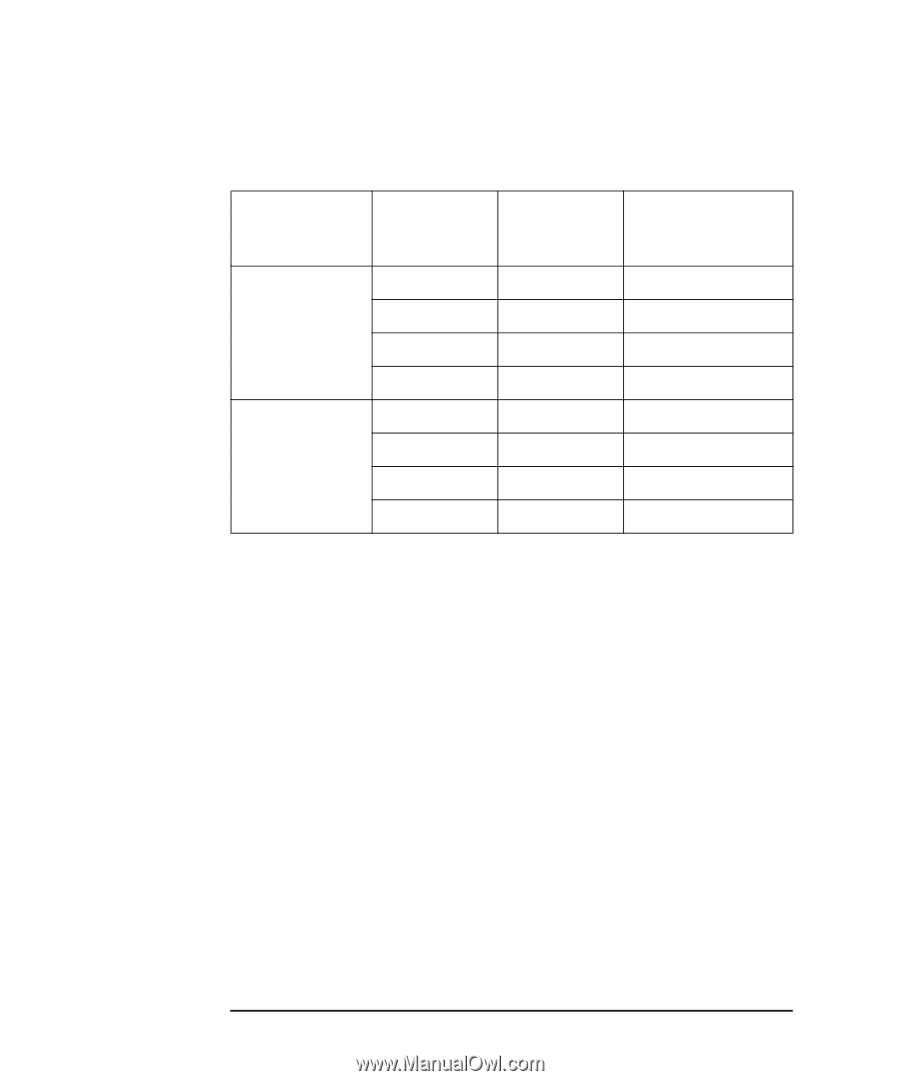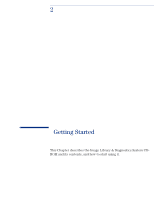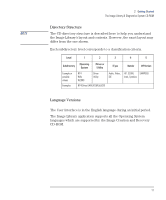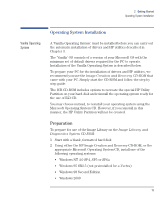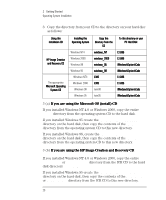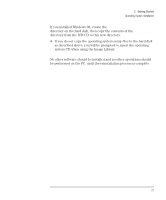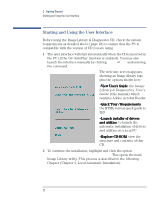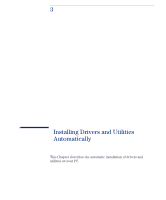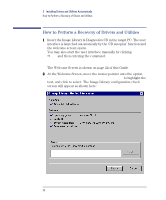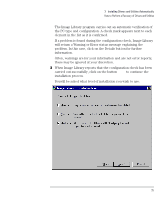HP VL400 hp vectra vl400 (automatic), Image Library and Diagnostics CD_ROM, us - Page 20
Windows\Options\Cabs, Win95, Win98, windows_NT, windows_2000, C:\i386, windows_95, windows_98
 |
View all HP VL400 manuals
Add to My Manuals
Save this manual to your list of manuals |
Page 20 highlights
2 Getting Started Operating System Installation 3 Copy the directory from your CD to the directory on your hard disc as follows: Using this installation CD HP Image Creation and Recovery CD The appropriate Microsoft Operating System CD Installing this Operating System Windows NT4 Windows 2000 Windows 98 Windows 95 Windows NT4 Windows 2000 Windows 98 Windows 95 Copy this directory from the CD windows_NT windows_2000 windows_95 windows_98 \i386 \i386 \win98 \win95 To this directory on your PC Hard Disk C:\i386 C:\i386 \Windows\Options\Cabs \Windows\Options\Cabs C:\i386 C:\i386 \Windows\Options\Cabs \Windows\Options\Cabs 3 (a) If you are using the Microsoft OS (install) CD: If you installed Windows NT 4.0 or Windows 2000, copy the entire \i386 directory from the operating system CD to the hard disk. If you installed Windows 95 create the \Windows\Options\Cabs directory on the hard disk, then copy the contents of the \Win95 directory from the operating system CD to this new directory. If you installed Windows 98, create the \Windows\Options\Cabs directory on the hard disk, then copy the contents of the \Win98 directory from the operating system CD to this new directory. 3 (b) If you are using the HP Image Creation and Recovery CD: If you installed Windows NT 4.0 or Windows 2000, copy the entire windows_NT or windows_2000 directory from the ICR CD to the hard disk directory C:\i386. If you installed Windows 95 create the \Windows\Options\Cabs directory on the hard disk, then copy the contents of the windows_95 or windows_98 directory from the ICR CD to this new directory. 20