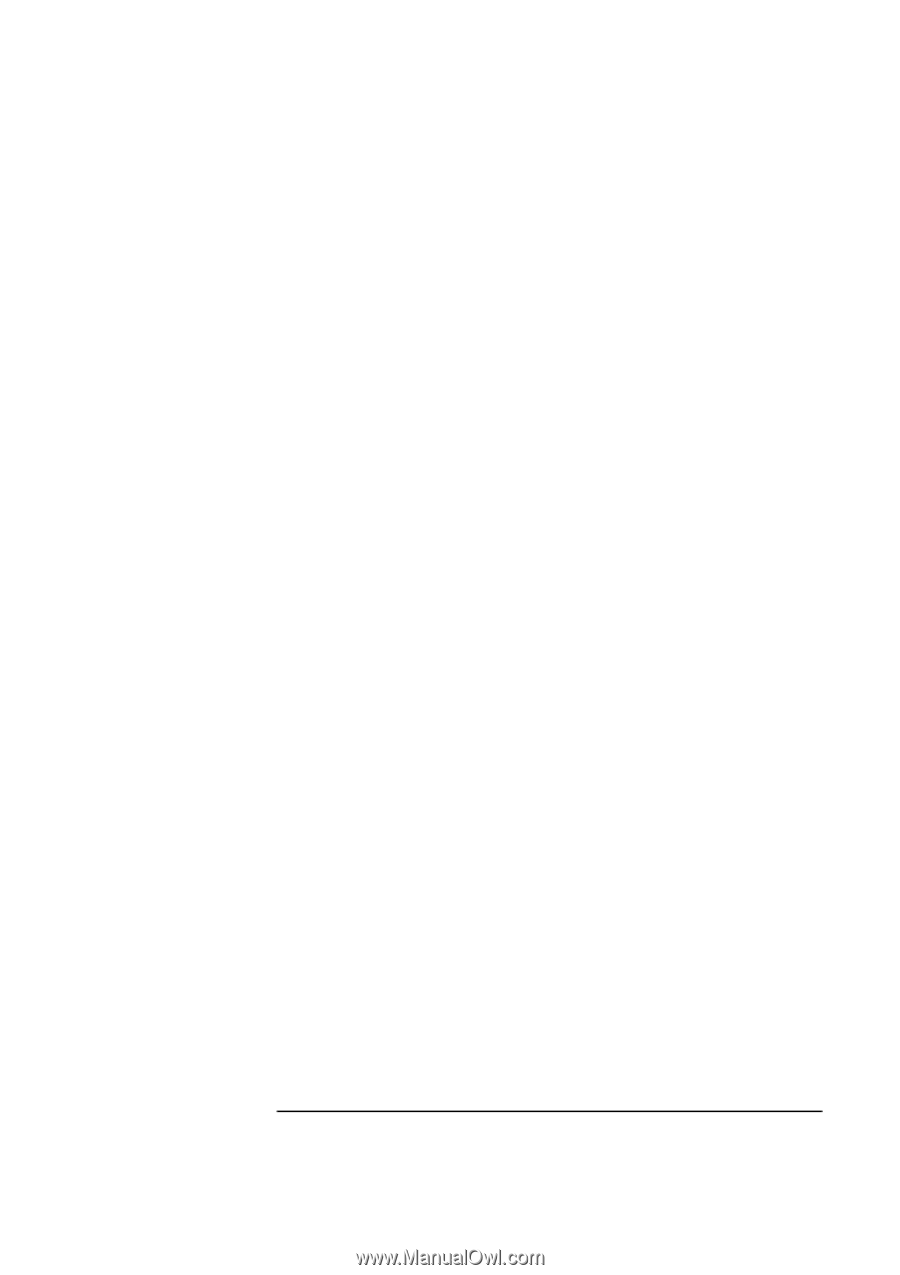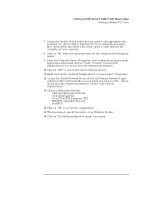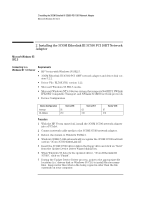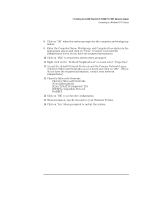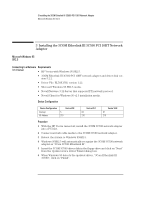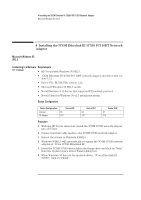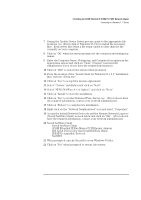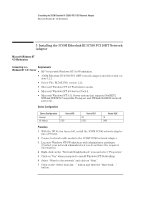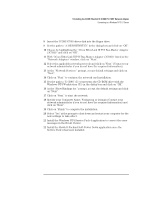HP Vectra VEi8 HP Vectra VLi8, 3 COM Etherlink III PCI 10BT (3C590-TP), Instal - Page 10
Accept the default Network Protocols and the Primary Network Logon
 |
View all HP Vectra VEi8 manuals
Add to My Manuals
Save this manual to your list of manuals |
Page 10 highlights
3 Installing the 3COM Etherlink III 3C590 PCI 10BT Network Adapter Connecting to a Netware 3.12 Server 7 During the Update Device Driver process, point to the appropriate file locations (i.e. drivers disk or Windows 95 CD) to install the necessary files. Keep newer files when a file being copied is older than the file currently on your computer. 8 Click on "OK" when the system prompts for the computer and workgroup names. 9 Enter the Computer Name, Workgroup, and Computer Description in the appropriate spaces and click on "Close" (Contact your network administrator if you do not have the required information). 10 Click on "YES" to restart the system when prompted. 11 From the location of the "Novell Client for Windows 95 v.2.5" installation files, execute "Setup.exe". 12 Click on "Yes" to accept the License Agreement. 13 Select "Custom" installation and click on "Next". 14 Select "Bindery (NetWare 3.x)" and click on "Next". 15 Click on "Install" to start the installation. 16 Click on "Yes" to set the Preferred Server. (If you do not have the required information, contact your network administrator). 17 Click on "Reboot" to complete the installation. 18 Right-click on the "Network Neighborhood" icon and select "Properties". 19 Accept the default Network Protocols and the Primary Network Logon to (Novell NetWare Client) as seen below and click on "OK". (If you do not have the required information, contact your network administrator) 20 Novell NetWare Client Novell NetWare Client 3COM Etherlink III Bus-Master PCI Ethernet Adapter IPX 32-bit Protocol for the Novell NetWare Client IPX/SPX-compatible Protocol NetBEUI 21 When prompted, specify the path to your Windows 95 files. 22 Click on "Yes" when prompted to restart the system.