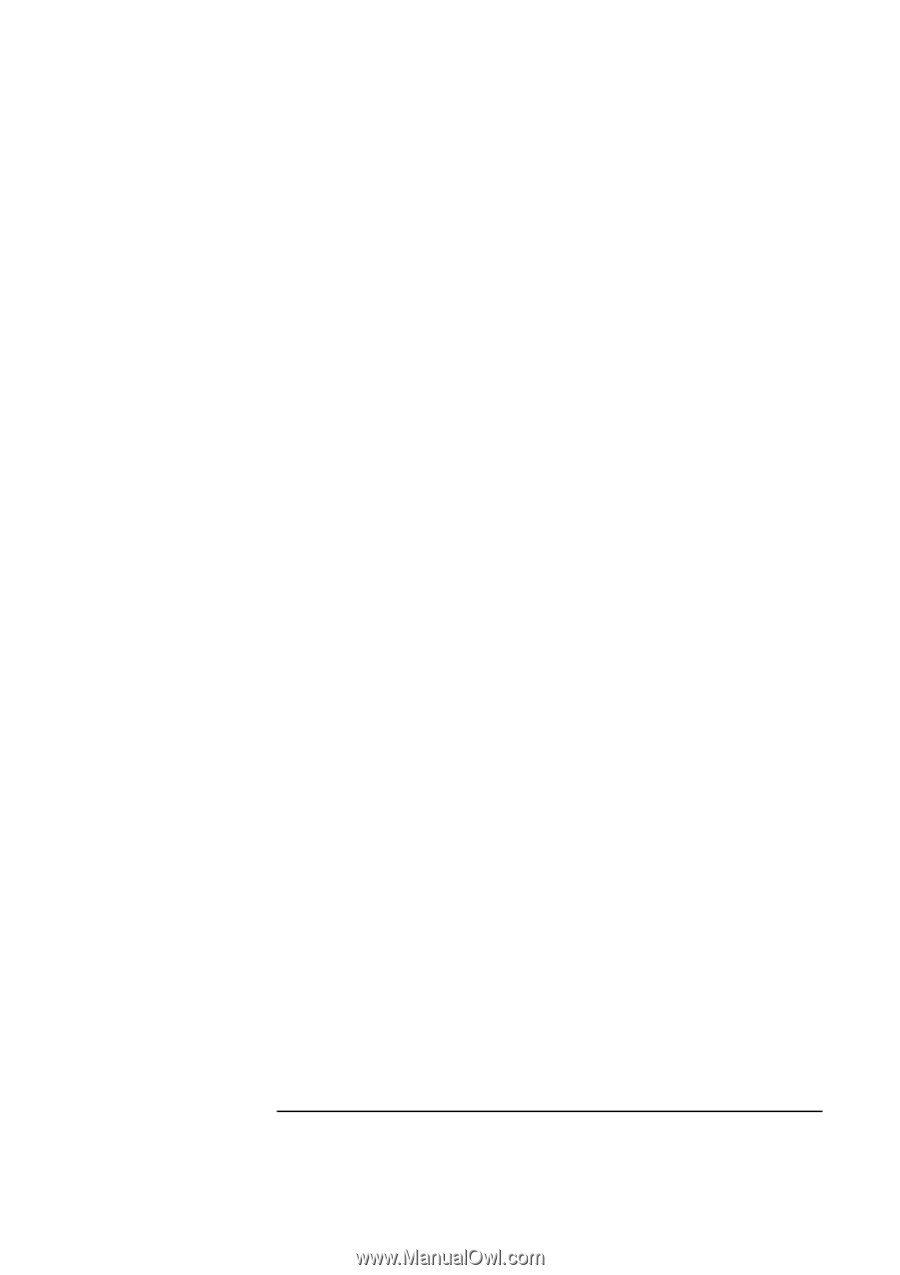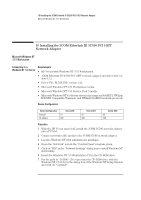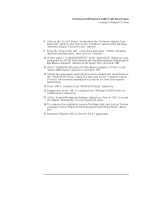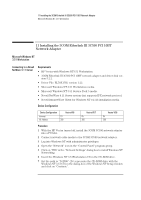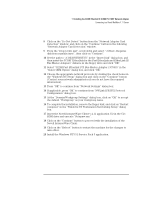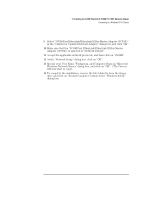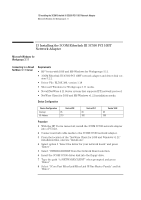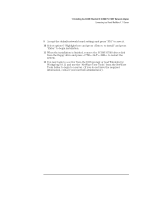HP Vectra VEi8 HP Vectra VLi8, 3 COM Etherlink III PCI 10BT (3C590-TP), Instal - Page 30
Select 3COM Fast EtherLink/EtherLink III Bus Master Adapter 3C59X - network driver
 |
View all HP Vectra VEi8 manuals
Add to My Manuals
Save this manual to your list of manuals |
Page 30 highlights
12 Installing the 3COM Etherlink III 3C590 PCI 10BT Network Adapter Connecting to a Windows NT 4.0 Server 9 Select "3COM Fast EtherLink/EtherLink III Bus Master Adapter (3C59X)" in the "Unlisted or Updated Network Adapter" dialog box, and click "OK". 10 Make sure that the "3COM Fast EtherLink/EtherLink III Bus Master Adapter (3C59X)" is selected in "Network Drivers". 11 Accept the applicable network protocols, and then click on "CLOSE". 12 At the "Network Setup" dialog box, click on "OK". 13 Specify your User Name, Workgroup, and Computer Name in "Microsoft Windows Network Names" dialog box, and click on "OK". (The Drivers will now start to copy). 14 To complete the installation, remove the Intel diskette from the floppy drive and click on "Restart Computer" button in the "Windows Setup" dialog box.