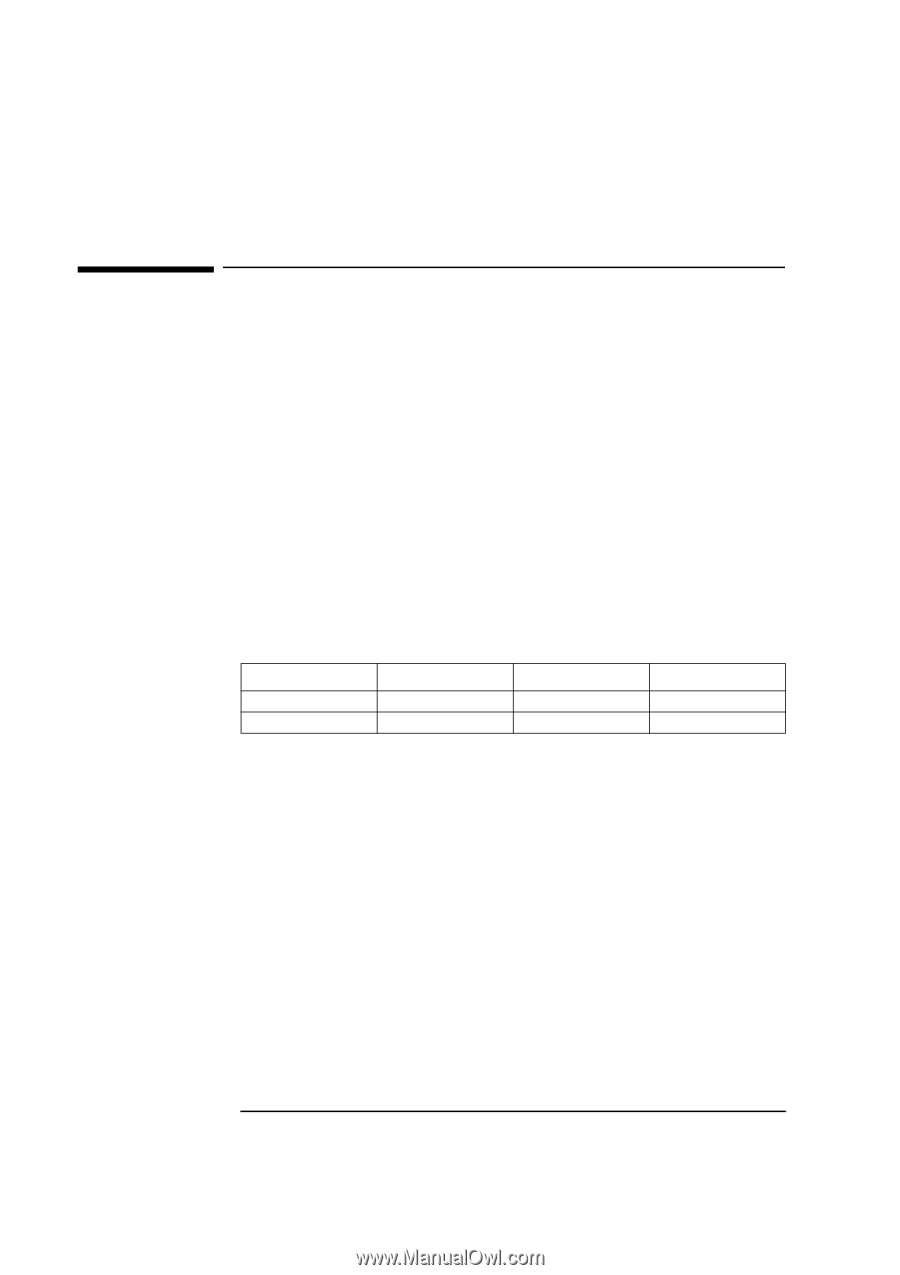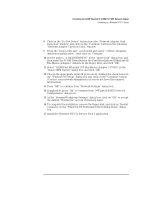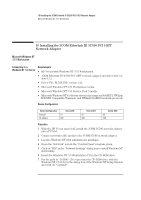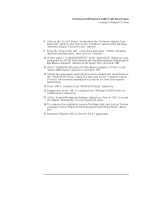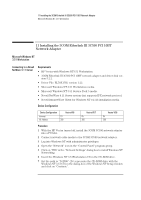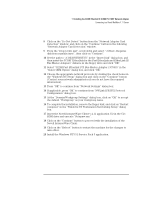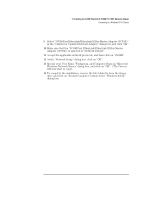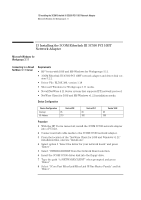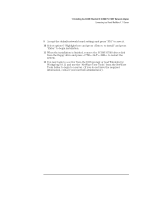HP Vectra VEi8 HP Vectra VLi8, 3 COM Etherlink III PCI 10BT (3C590-TP), Instal - Page 29
Microsoft Windows for, Workgroups 3.11, Connecting to a, Windows NT 4.0 Server, Requirements,
 |
View all HP Vectra VEi8 manuals
Add to My Manuals
Save this manual to your list of manuals |
Page 29 highlights
12 Installing the 3COM Etherlink III 3C590 PCI 10BT Network Adapter Microsoft Windows for Workgroups 3.11 12 Installing the 3COM Etherlink III 3C590 PCI 10BT Network Adapter Microsoft Windows for Workgroups 3.11 Connecting to a Requirements Windows NT 4.0 Server • HP Vectra with MS-DOS and MS-Windows for Workgroups 3.11 • 3COM Etherlink III 3C590 PCI 10BT network adapter and driver disk version 5.2.2. • Driver File: EL59X.386, version 1.18 • Microsoft Windows for Workgroups 3.11 media. • Microsoft Windows NT 4.0 Server system that supports NetBEUI, NWLink IPX/SPX Compatible Transport and NWLink NetBIOS network protocols. • Device Configuration Device Configuration Interrupt I/O Address Vectra Vli8 05 300 Vectra VEi7 05 300 Vectra VEi8 05 300 Procedure 1 With the HP Vectra turned off, install the 3COM 3C590 network adapter into a PCI slot. 2 Connect network cable media to the 3COM 3C590 network adapter. 3 After Windows loads, open the "NETWORK" Program Group, and doubleclick on "Network Setup". 4 Click on the "Networks" button in the "Network Setup" dialog box. 5 Click on the "Install Microsoft Windows Network:" option, and click "OK". 6 Click on the "Drivers" button from the "Network Setup" dialog box, and click on "Add Adapter". 7 Click "OK" to accept the default choice of "Unlisted or Updated Network Adapter". 8 Type the path "A:\NDIS\WFW" in the "Install Driver" dialog box, and then insert the 3COM 3C590 driver disk into the floppy drive, and click "OK".