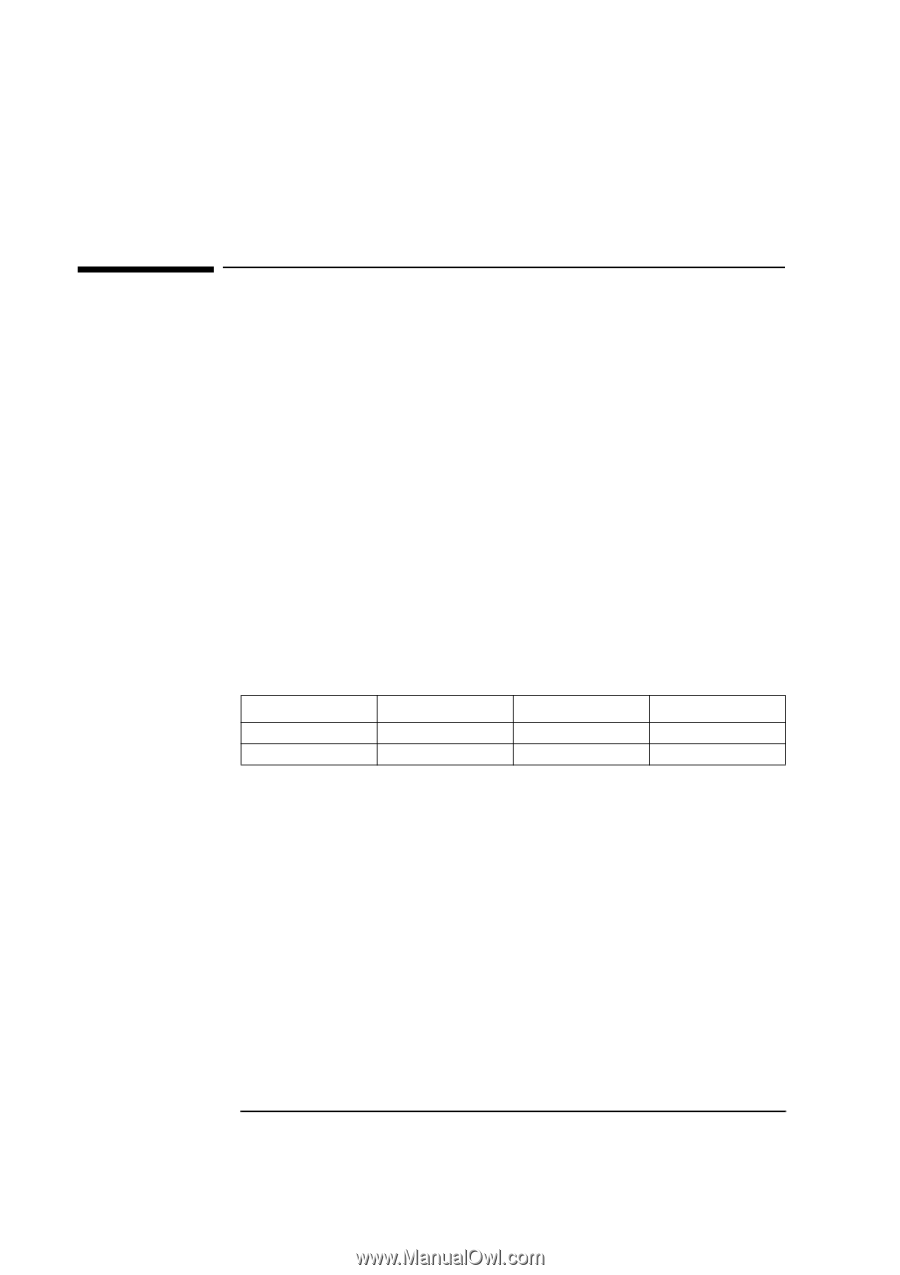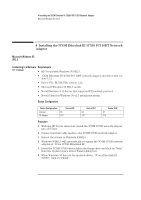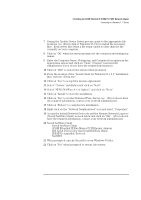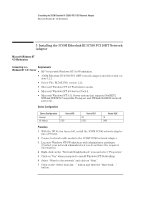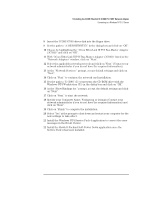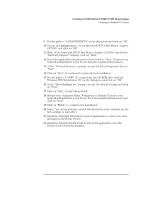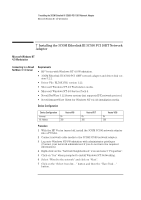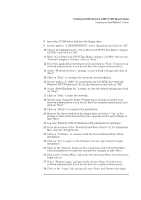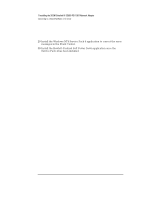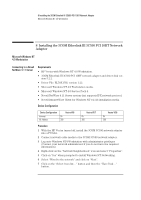HP Vectra VEi8 HP Vectra VLi8, 3 COM Etherlink III PCI 10BT (3C590-TP), Instal - Page 15
Microsoft Windows NT, 0 Workstation, Connecting to a, Windows NT 4.0 Server, Requirements, Device
 |
View all HP Vectra VEi8 manuals
Add to My Manuals
Save this manual to your list of manuals |
Page 15 highlights
6 Installing the 3COM Etherlink III 3C590 PCI 10BT Network Adapter Microsoft Windows NT 4.0 Workstation 6 Installing the 3COM Etherlink III 3C590 PCI 10BT Network Adapter Microsoft Windows NT 4.0 Workstation Connecting to a Requirements Windows NT 4.0 Server • HP Vectra with Windows NT 4.0 Workstation. • 3COM Etherlink III 3C590 PCI 10BT network adapter and driver disk version 5.2.2. • Driver File: EL59X.SYS, version 1.22 • Microsoft Windows NT 4.0 Workstation media. • Microsoft Windows NT 4.0 Service Pack 4. • Microsoft Windows NT 4.0 Server system that supports NetBEUI, NWLink IPX/SPX Compatible Transport and NWLink NetBIOS network protocols. Device Configuration Device Configuration Interrupt I/O Address Vectra Vli8 05 300 Vectra VEi7 05 300 Vectra VEi8 05 300 Procedure 1 With the HP Vectra turned off, install the 3COM 3C590 network adapter into a PCI slot. 2 Connect network cable media to the 3COM 3C590 network adapter. 3 Log onto Windows NT4 Workstation with administrator privileges (Contact your network administrator if you do not have the required information). 4 Right-click on the "Network Neighborhood" icon and select "Properties". 5 Click on "Yes" when prompted to install Windows NT Networking. 6 Select "Wired to the network" and click on "Next". 7 Click on the "Select from list..." button and then the "Have Disk..." button. 8 Insert the 3COM driver disk into the floppy drive.