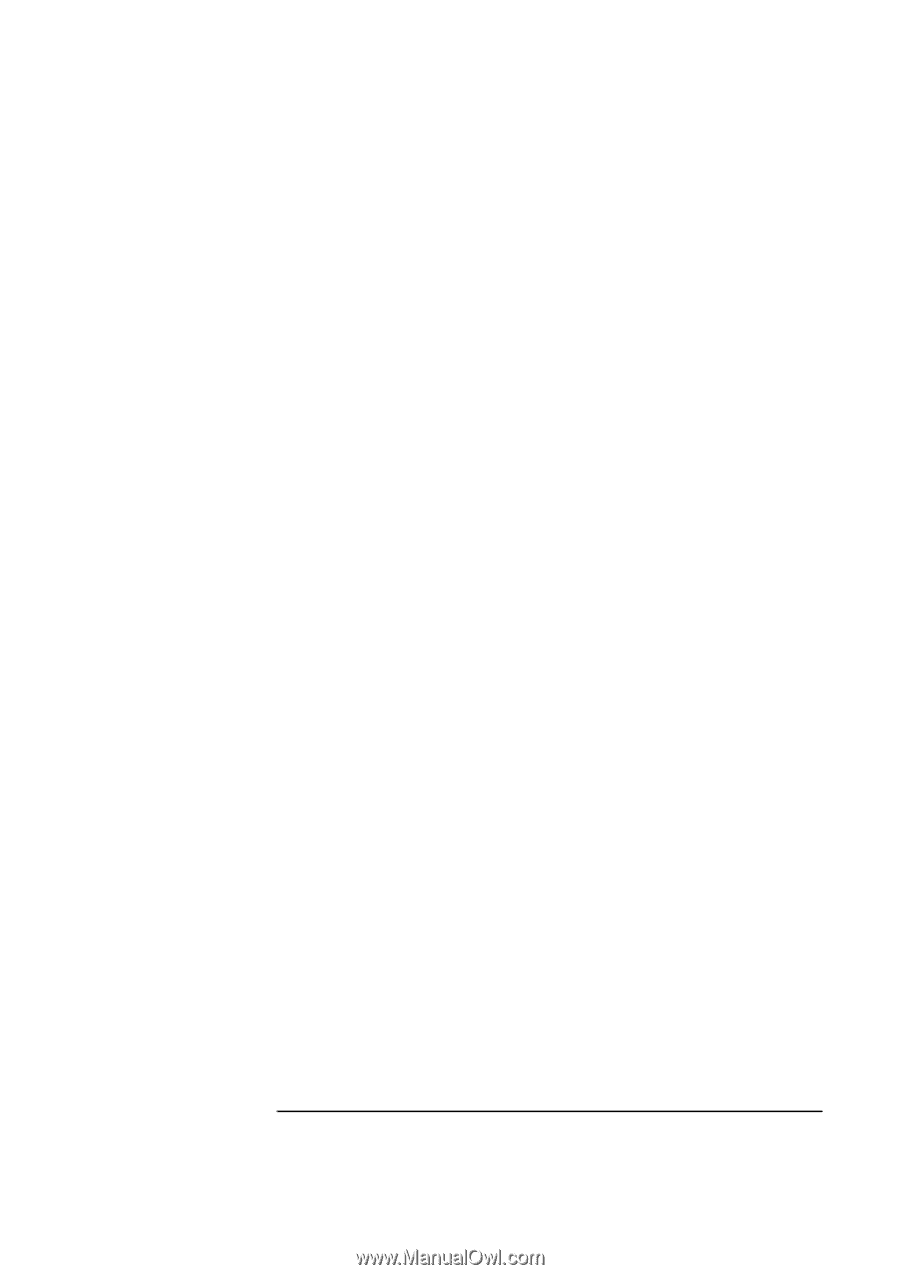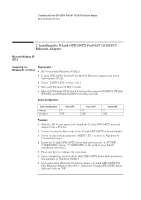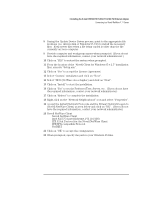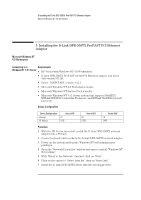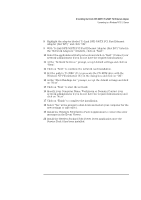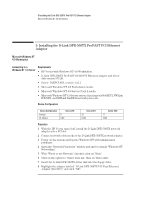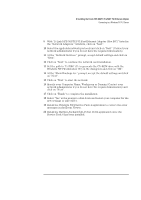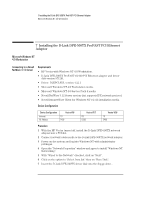HP Vectra VEi8 HP Vectra VEi7, D-Link DFE-500TX ProFAST 10/100 PCI Ethernet Ad - Page 12
IPX 32-bit Protocol for the Novell NetWare Client
 |
View all HP Vectra VEi8 manuals
Add to My Manuals
Save this manual to your list of manuals |
Page 12 highlights
4 Installing the D-Link DFE-500TX ProFAST 10/100 PCI Ethernet Adapter Connecting to a Novell NetWare 4.11 Server 8 During the Update Device Driver process, point to the appropriate file locations (i.e. drivers disk or Windows 95 CD) to install the necessary files. Keep newer files when a file being copied is older than the file currently on your computer. 9 Provide computer and workgroup names when prompted. (If you do not have the required information, contact your network administrator.) 10 Click on "YES" to restart the system when prompted. 11 From the location of the "Novell Client for Windows 95 v.2.5" installation files, execute "Setup.exe". 12 Click on "Yes" to accept the License Agreement. 13 Select "Custom" installation and click on "Next". 14 Select "NDS (NetWare 4.x or higher) and click on "Next". 15 Click on "Install" to start the installation. 16 Click on "Yes" to set the Preferred Tree, Server, etc. (If you do not have the required information, contact your network administrator). 17 Click on "Reboot" to complete the installation. 18 Right-click on the "Network Neighborhood" icon and select "Properties". 19 Accept the default Network Protocols and the Primary Network Logon to (Novell NetWare Client) as seen below and click on "OK". (If you do not have the required information, contact your network administrator) 20 Novell NetWare Client Novell NetWare Client Intel 82557C-based Ethernet PCI (10/100) IPX 32-bit Protocol for the Novell NetWare Client IPX/SPX-compatible Protocol NetBEUI 21 Click on "OK" to accept the configuration. 22 When prompted, specify the path to your Windows 95 files.