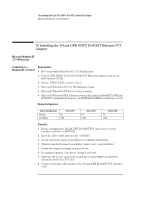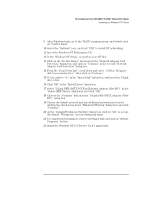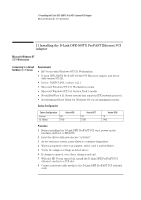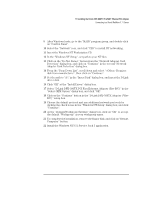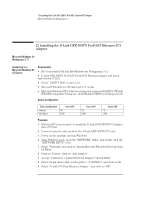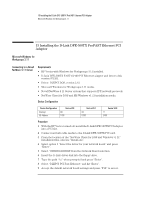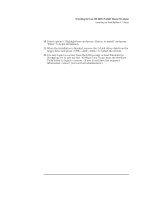HP Vectra VEi8 HP Vectra VEi7, D-Link DFE-500TX ProFAST 10/100 PCI Ethernet Ad - Page 30
Specify your User Name, Workgroup Name, and Computer Name and hit - driver windows me
 |
View all HP Vectra VEi8 manuals
Add to My Manuals
Save this manual to your list of manuals |
Page 30 highlights
12 Installing the D-Link DFE-500TX ProFAST Ethernet PCI Adapter Connecting to a Microsoft Windows NT 4.0 Server 10 Make sure that the "D-Link PCI Fast Ethernet Adapter [NDIS2]" is selected in "Network Drivers". 11 At the "Network Drivers" window, click on "Close". 12 At "Network Setup" click on "OK". 13 Specify your User Name, Workgroup Name, and Computer Name and hit Enter. 14 After files copy, click on "OK" to approve changes to the Autoexec.bat, Config.sys, and System.Ini files. 15 Click on "Restart Computer", and the installation is complete.
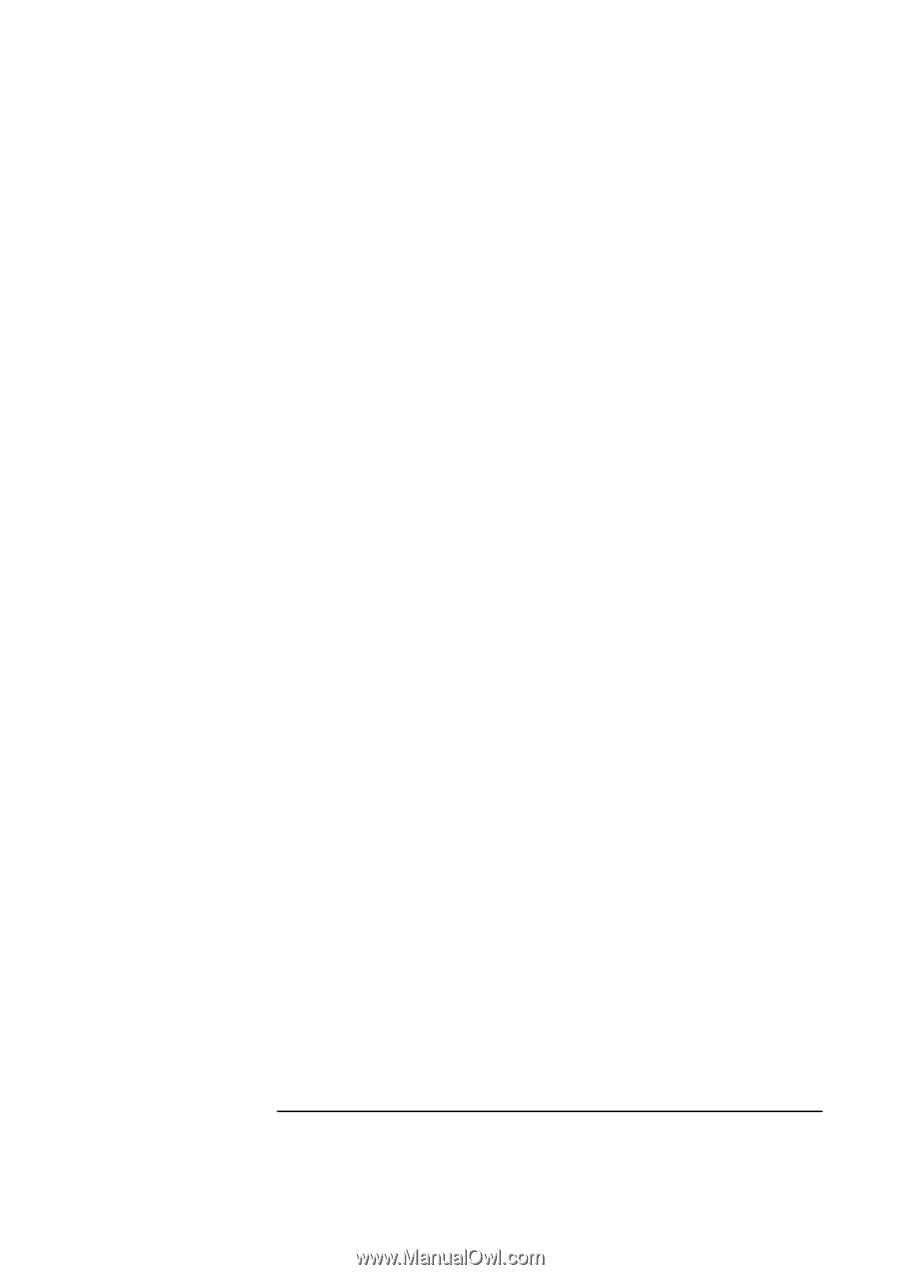
12 Installing the D-Link DFE-500TX ProFAST Ethernet PCI Adapter
Connecting to a Microsoft Windows NT 4.0 Server
10
Make sure that the “D-Link PCI Fast Ethernet Adapter [NDIS2]” is
selected in “Network Drivers”.
11
At the “Network Drivers” window, click on “Close”.
12
At “Network Setup” click on “OK”.
13
Specify your User Name, Workgroup Name, and Computer Name and hit
Enter.
14
After files copy, click on “OK” to approve changes to the Autoexec.bat,
Config.sys, and System.Ini files.
15
Click on “Restart Computer”, and the installation is complete.