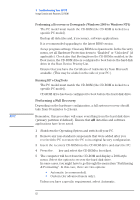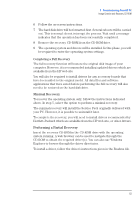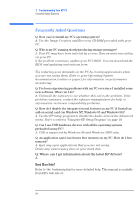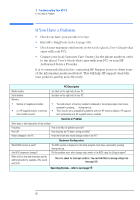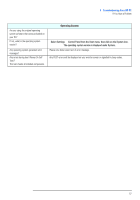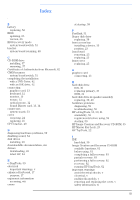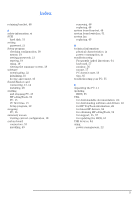HP Vectra VL800 hp vectra vl800, upgrade and installation guide for desktop mo - Page 66
If You Have a Problem, Authorized Service Provider.
 |
View all HP Vectra VL800 manuals
Add to My Manuals
Save this manual to your list of manuals |
Page 66 highlights
3 Troubleshooting Your HP PC If You Have a Problem If You Have a Problem • Check you have your product receipt. • Run HP e-DiagTools (refer to page 59). • Check your warranty entitlement (refer to the Quick User's Guide that came with your PC). • Contact your local Customer Care Center (for the phone numbers, refer to the Quick User's Guide that came with your PC) or your HP Authorized Service Provider. It is recommended that before contacting HP Support you note down some of the information mentioned below. This will help HP support deal with your problem quickly and efficiently: PC Description Model number Serial number Memory See label on the right side of your PC. See label on the right side of your PC. • Number of megabytes installed • Is it HP supplied memory or memory from another source? • The total amount of memory installed is displayed in the Setup program main menu, accessed by pressing F2 during start-up. • There may be some compatibility problems with non-HP memory modules. HP supports and recommends only HP supplied memory modules. Question or Problem Write down a brief description of the problem Frequency How often has the problem occurred? Run OK? How long has the PC been running normally? Recent changes to the PC Have there been any recent changes made to the PC? Hardware Configuration Which BIOS version is used? Any BIOS parameter changes? Make a list of slots and interrupts used by additional cards (for example, LAN, sound and SCSI) The BIOS version is displayed in the Setup program main menu, accessed by pressing F2 during start-up. Did the problem occur after changes were made to the BIOS using the Setup program? This is to check for interrupt conflicts. You can find IRQs by running e-DiagTools (see page 59). Operating System... refer to next page 66