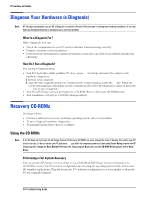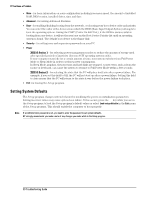HP Vectra XE310 hp vectra xe310, troubleshooting guide - Page 25
Serial or Parallel Port Test Error, Other Configuration Problems
 |
View all HP Vectra XE310 manuals
Add to My Manuals
Save this manual to your list of manuals |
Page 25 highlights
If You Have a Problem Serial or Parallel Port Test Error Have you checked that... The port is correctly configured in the PC's Setup program You have not connected a device incorrectly or forgotten to switch it on You have installed the correct device drivers How 1 Switch the PC OFF then ON. 2 Press F8 just after the computer powers-on, then select Enter Setup. 3 Check the port is enabled and the correct setting is selected under I/O Device Configuration in the Advanced menu. 1 Switch off the PC. 2 Plug the cables into the correct connectors on the back of the PC. 3 Switch on the PC and the external devices. Refer to the documentation for your serial or parallel device. There is not a hardware problem Run e-Diagtools. Refer to page 28. You are using the latest BIOS for your PC Download the latest BIOS and instructions for its installation from HP's Web at: www.hp.com/go/vectrasupport If the problem persists, contact your authorized support provider Other Configuration Problems If the POST produces an error not covered in this section... Have you checked that... How The Setup program settings are correct 1 Turn on or restart the PC. 2 Press F8 just after the computer powers-on, then select Enter Setup. You are using the latest BIOS for your PC Download the latest BIOS and instructions for its installation from HP's Web at: www.hp.com/go/vectrasupport If the problem persists, contact your authorized support provider 25 Troubleshooting Guide