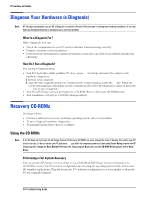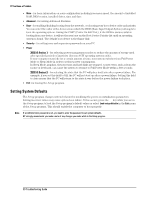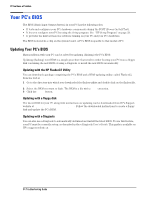HP Vectra XE310 hp vectra xe310, troubleshooting guide - Page 32
Manually Clearing CMOS and Passwords, Clearing Passwords
 |
View all HP Vectra XE310 manuals
Add to My Manuals
Save this manual to your list of manuals |
Page 32 highlights
If You Have a Problem Manually Clearing CMOS and Passwords Clearing Passwords To clear passwords only: 1 Disconnect the power cord and remove the PC's cover. Default position Clear CMOS/Passwords position Clear Password (J8) jumper Clear CMOS/Passwords (J6) jumper HP Vectra XE310 Series 1 System Board Default position Clear CMOS/Passwords position Clear Passwords (J29) jumper Clear CMOS (J27) jumper HP Vectra XE310 Series 2 System Board 2 Move the Clear Password jumper to the Clear Password position shown above. 3 Replace the cover and reconnect the power cord. 4 Switch on the PC. You will see a message declaring that the passwords have been cleared. 5 Shut down the PC and replace the jumper to its original position. 6 Replace the PC's cover and restart the PC. Press F2 or F8 to enter the Setup program just after the computer powers-on. You now have full access to the Setup program. For more information on Setup, refer to page 29. Clearing CMOS (this function also clears passwords) To clear CMOS and BIOS password settings: HP Vectra XE310 Series 1 1 Disconnect the power cord and remove the PC's cover. 2 Move the Clear CMOS jumper to the Clear CMOS position shown above for 5 seconds and then replace it in the default position. 3 Replace the cover and reconnect the power cord. 32 Troubleshooting Guide