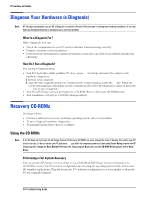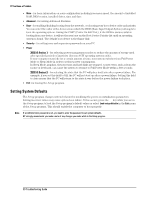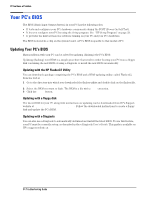HP Vectra XE310 hp vectra xe310, troubleshooting guide - Page 30
Setting System Defaults, If You Have a Problem, Advanced, Security, Power, Load setup defaults
 |
View all HP Vectra XE310 manuals
Add to My Manuals
Save this manual to your list of manuals |
Page 30 highlights
If You Have a Problem • Main - for basic information on your configuration including processor speed, the amount of installed RAM, BIOS version, installed drives, time and date. • Advanced - for setting Advanced Features. • Boot - for enabling/disabling booting from the network , or choosing your boot device order and priority. You can select the order of the devices from which the BIOS (Basic Input Output System) attempts to boot the operating system. During the POST (Power On Self-Test), if the BIOS is unsuccessful at booting from one device, it will try the next one on the Boot Device Priority list until an operating system is found. The default boot device is the floppy disk. • Security - for setting user and supervisor passwords on your PC. • Power XE310 Series 1 - for selecting power-management modes to reduce the amount of energy used after specified periods of inactivity (for non-ACPI operating systems only). If your computer stays idle for a certain amount of time, your system switches from Full Power Mode to Sleep Mode in order to reduce power consumption. In Sleep Mode, graphics, the processor and hard disks are stopped. A user event, such as from the mouse or keyboard, can cause the system to resume to Full Power Mode within a few seconds. XE310 Series 2 - for selecting the state that the PC will place itself into after a power failure. For example, if you set this field to Off, the PC will not start up after a power failure. Setting this field to Auto means that the PC will return to the state it was before the power failure took place. • Exit: for leaving the Setup program. Setting System Defaults The Setup program changes system behavior by modifying the power-on initialization parameters. Setting incorrect values may cause system boot failure. If this occurs, press the F9 key while you are in the Setup program to load the Setup program's default values or select Load setup defaults in the Exit menu of the Setup program. This should enable the computer to boot properly. Note If an Administrator password is set, you need to enter the password to set system defaults. HP strongly recommends you make a note of any changes you make while in the Setup program. 30 Troubleshooting Guide