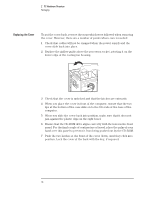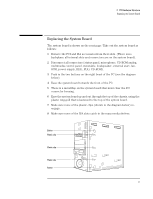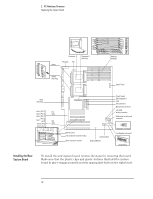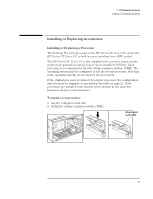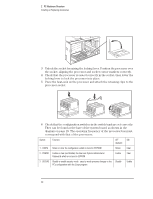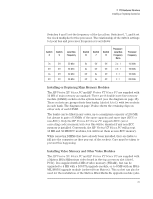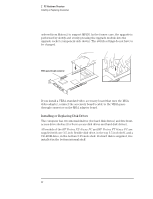HP Vectra XU 6/XXX HP Vectra VT 6/xxx, Familiarization guide - Page 21
Replacing the System Board
 |
View all HP Vectra XU 6/XXX manuals
Add to My Manuals
Save this manual to your list of manuals |
Page 21 highlights
2 PC Hardware Structure Replacing the System Board Replacing the System Board The system board is shown on the next page. Take out the system board as follows: 1 Remove the PCI and ISA accessories from their slots. (There is no backplane: all internal slots and connectors are on the system board). 2 Disconnect all connectors (status panel, microphone, CD-ROM analog, multimedia control panel, wavetable, loudspeaker, external start, fan, SCSI, power supply, HDD, FDD, CD-ROM). 3 Push in the two buttons on the right bezel of the PC (see the diagram below). 4 Ease the system board towards the front of the PC. 5 There is a metal flap on the system board that must clear the I/O connector housing. 6 Ease the system board up and out through the top of the chassis, using the plastic ring-pull that is fastened to the top of the system board. 7 Make sure none of the plastic clips (shown in the diagram below) reengage. 8 Make sure none of the ISA slots catch in the mass media shelves. Button Plastic clip Plastic clip Plastic clip Button 17