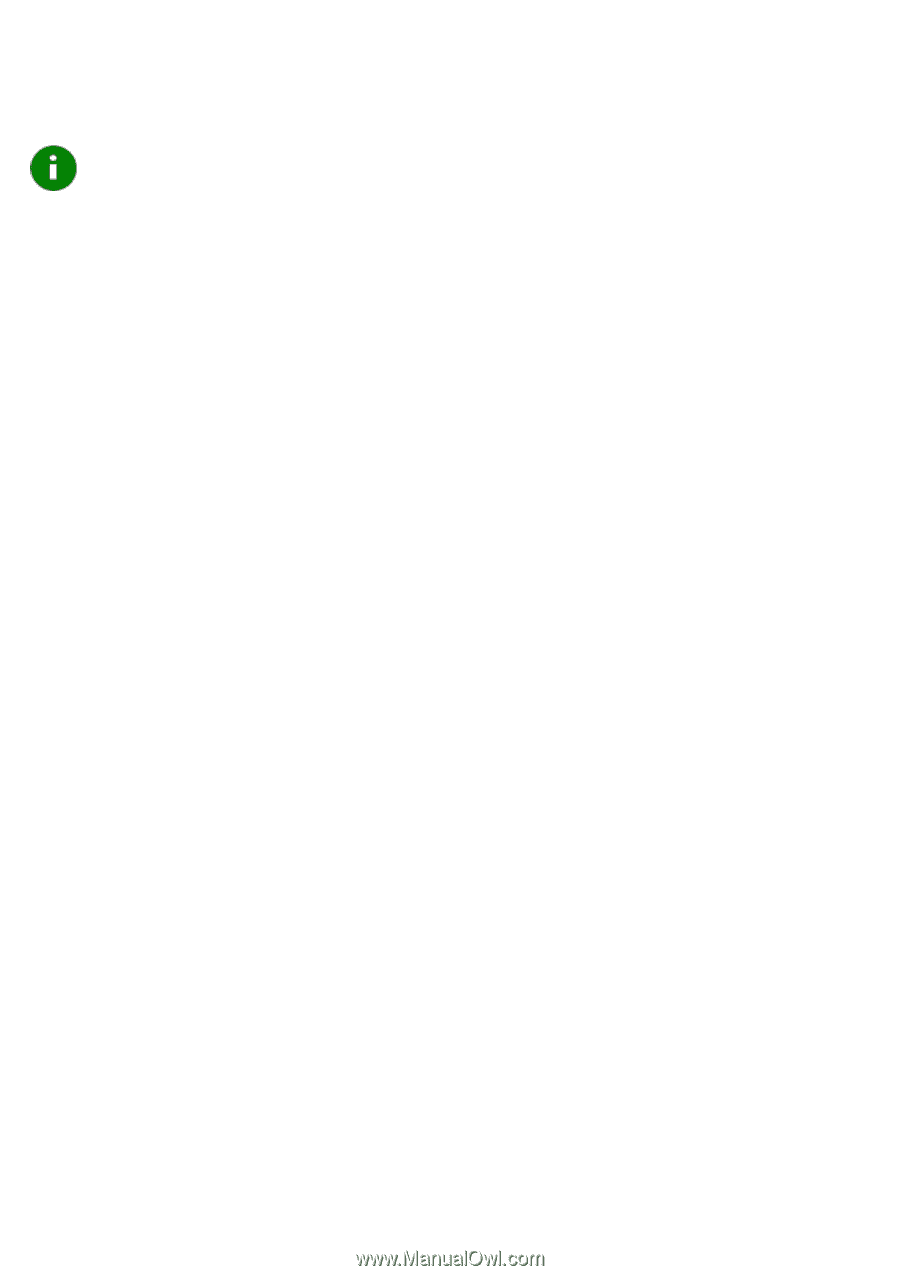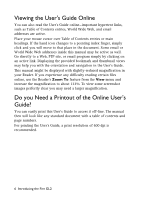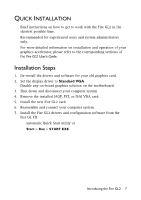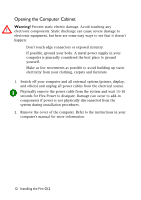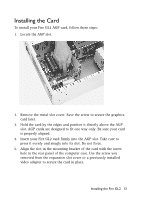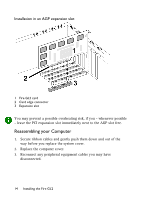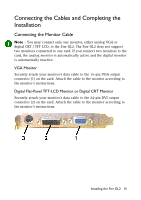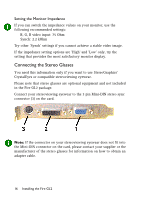HP Workstation x2000 ATI Fire GL 2 graphics card users guide - Page 14
Setting the Display Driver to Standard VGA, Installing the Standard VGA Driver for Windows NT 4.0
 |
View all HP Workstation x2000 manuals
Add to My Manuals
Save this manual to your list of manuals |
Page 14 highlights
Setting the Display Driver to Standard VGA To avoid possible driver conflicts between your old and new graphics card, install the standard VGA driver for your operating system. Install the standard VGA driver before you shut down your computer and remove the installed (AGP, PCI, or ISA) VGA card. Note: Installing the standard VGA driver is not required for Windows 2000. The applications for which you want to install drivers also have to be completely installed for Standard VGA - 640 x 480 on your system prior to using the new software. It is a good idea to do this before removing an existing graphics adapter as not every application may permit the configuration of its video mode from the operating system level. Installing the Standard VGA Driver for Windows NT 4.0 1. From the Start menu, go to Start > Settings > Control Panel, then double-click on Display. The Display Properties sheet appears. 2. Click the Settings tab; then click the Display Type button. 3. Under Adapter Type, click the Change button. The Change Display window appears. 4. Under Manufacturers, select (Standard display types). Under Display, choose VGA compatible display adapter. 5. Click OK. You may need to insert your Windows NT 4.0 CD-ROM. 6. Click Close and OK as often as necessary to accept the changes. 7. Windows asks you if you want to restart your computer. Click No. 8. Shut down your computer. You are now ready to remove your old graphics card and install your new Fire GL2 card. Installing the Fire GL2 11