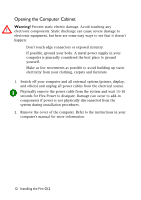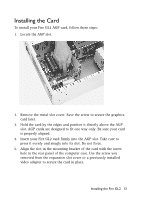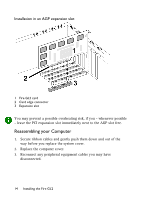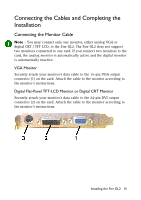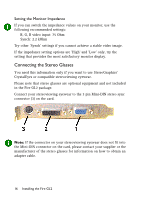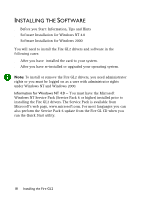HP Workstation x2000 ATI Fire GL 2 graphics card users guide - Page 16
Installing the Card
 |
View all HP Workstation x2000 manuals
Add to My Manuals
Save this manual to your list of manuals |
Page 16 highlights
Installing the Card To install your Fire GL2 AGP card, follow these steps: 1. Locate the AGP slot. 2. Remove the metal slot cover. Save the screw to secure the graphics card later. 3. Hold the card by the edges and position it directly above the AGP slot. AGP cards are designed to fit one way only. Be sure your card is properly aligned. 4. Insert your Fire GL2 card firmly into the AGP slot. Take care to press it evenly and snugly into its slot. Do not force. 5. Align the slot in the mounting bracket of the card with the screw hole in the rear panel of the computer case. Use the screw you removed from the expansion slot cover or a previously installed video adapter to secure the card in place. Installing the Fire GL2 13

Installing the Fire GL2
13
Installing the Card
To install your Fire GL2 AGP card, follow these steps:
1.
Locate the AGP slot.
2.
Remove the metal slot cover. Save the screw to secure the graphics
card later.
3.
Hold the card by the edges and position it directly above the AGP
slot. AGP cards are designed to fit one way only. Be sure your card
is properly aligned.
4.
Insert your Fire GL2 card firmly into the AGP slot. Take care to
press it evenly and snugly into its slot. Do not force.
5.
Align the slot in the mounting bracket of the card with the screw
hole in the rear panel of the computer case. Use the screw you
removed from the expansion slot cover or a previously installed
video adapter to secure the card in place.