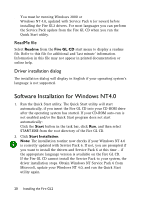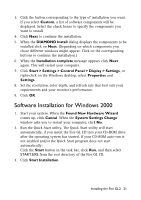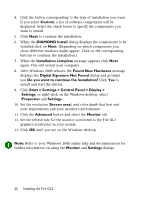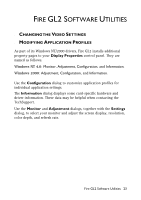HP Workstation x2000 ATI Fire GL 2 graphics card users guide - Page 28
Setting Resolution, Refresh Rate and, Windows NT 4.0, Windows 2000
 |
View all HP Workstation x2000 manuals
Add to My Manuals
Save this manual to your list of manuals |
Page 28 highlights
Setting Resolution, Refresh Rate and Color Depth Windows NT 4.0 1. Select the Settings dialog in the Display Properties window. 2. Set the resolution, color depth, and refresh rate that best suit your requirements and your monitors' performance. Windows 2000 1. Select the Settings dialog in the Display Properties window. 2. Set the resolution (Screen area) and color depth that best suit your requirements and your monitors' performance. 3. Select the Monitor dialog via Display Properties > Settings > Advanced > Monitor. 4. In the Monitor Settings section set the refresh rate for each monitor connected to the graphics accelerator(s) in your system. Note: Refer to your Windows 2000 online help and documentation for further information on using the Monitor dialog. Notes: (1) Check the documentation of your monitor and make sure that the monitor supports the planned resolution, refresh rate and color depth setting. (2) Use the Diamond Monitor dialog (in Windows NT4), or Settings\Advanced\Monitor (in Windows 2000) to select and set your specific monitor. Use the Adjustment dialog (Settings\Advanced\Adjustment in Windows 2000) to adapt the display of the monitor connected to the Fire GL2. Fire GL2 Software Utilities 25