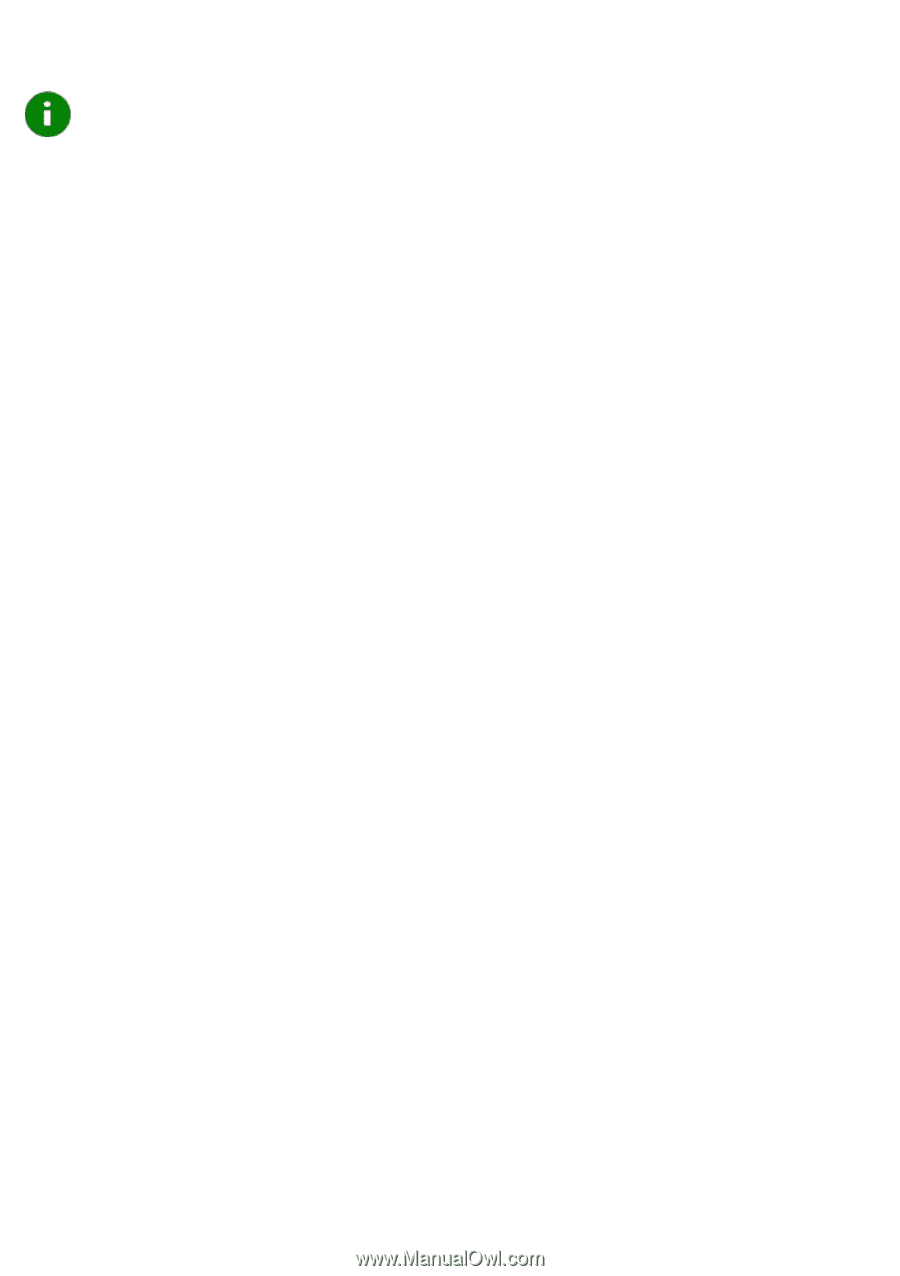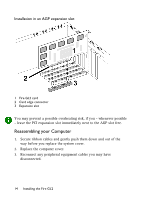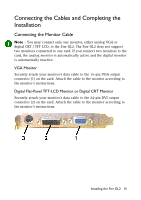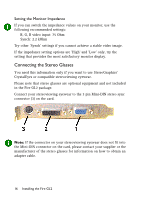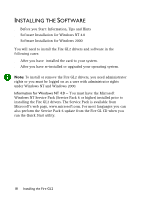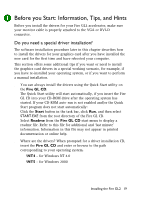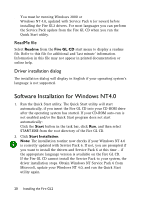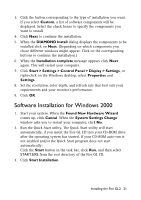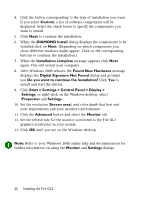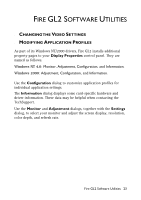HP Workstation x2000 ATI Fire GL 2 graphics card users guide - Page 22
Before you Start: Information, Tips, and Hints, Do you need a special driver installation?
 |
View all HP Workstation x2000 manuals
Add to My Manuals
Save this manual to your list of manuals |
Page 22 highlights
Before you Start: Information, Tips, and Hints Before you install the drivers for your Fire GL2 accelerator, make sure your monitor cable is properly attached to the VGA or DVI-D connector. Do you need a special driver installation? The software installation procedure later in this chapter describes how to install the drivers for your graphics card after you have installed the new card for the first time and have rebooted your computer. This section offers some additional tips if you want or need to install the graphics card drivers in a special working scenario, for example, if you have re-installed your operating system, or if you want to perform a manual installation. ♦ You can always install the drivers using the Quick Start utility on the Fire GL CD. The Quick Start utility will start automatically, if you insert the Fire GL CD into your CD-ROM drive after the operating system has started. If your CD-ROM auto-run is not enabled and/or the Quick Start program does not start automatically: Click the Start button in the task bar, click Run, and then select START.EXE from the root directory of the Fire GL CD. Select Readme from the Fire GL CD start menu to display a readme file. Refer to this file for additional and 'last minute' information. Information in this file may not appear in printed documentation or online help. ♦ Where are the drivers? When prompted for a driver installation CD, insert the Fire GL CD and enter or browse to the path corresponding to your operating system. ⇒ \NT4 - for Windows NT 4.0 ⇒ \NT5 - for Windows 2000 Installing the Fire GL2 19