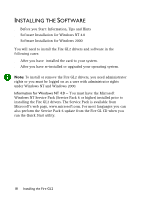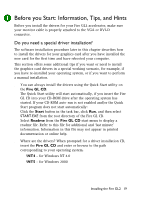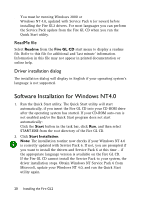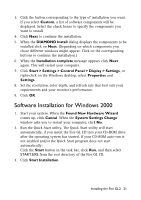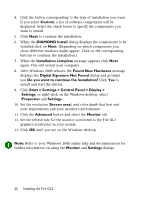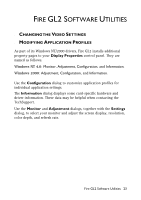HP Workstation x2000 ATI Fire GL 2 graphics card users guide - Page 25
Start > Settings > Control Panel > Display >, Digital Signature Not Found
 |
View all HP Workstation x2000 manuals
Add to My Manuals
Save this manual to your list of manuals |
Page 25 highlights
4. Click the button corresponding to the type of installation you want. If you select Custom, a list of software components will be displayed. Select the check boxes to specify the components you want to install. 5. Click Next to continue the installation. 6. When the DIAMOND Install dialog displays the components to be installed click on Next. (Depending on which components you chose different windows might appear. Click on the corresponding buttons to continue the installation.) 7. When the Installation complete message appears click Next again. This will restart your computer. 8. After Windows 2000 reboots, the Found New Hardware message displays the Digital Signature Not Found dialog and prompts you Do you want to continue the installation? Click Yes to install and start the drivers. 9. Click Start > Settings > Control Panel > Display > Settings, or right-click on the Windows desktop, select Properties and Settings. 10. Set the resolution (Screen area), and color depth that best suit your requirements and your monitor's performance. 11. Click the Advanced button and select the Monitor tab. 12. Set the refresh rate for the monitor connected to the Fire GL2 graphics accelerator in your system. 13. Click OK until you are on the Windows desktop. Note: Refer to your Windows 2000 online help and documentation for further information on using the Monitor and Settings dialogs. 22 Installing the Fire GL2