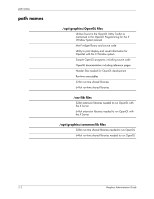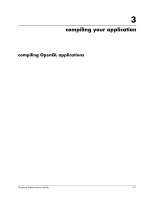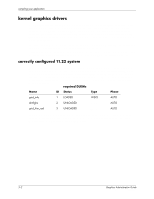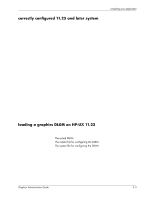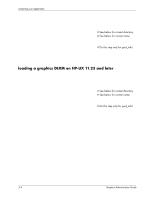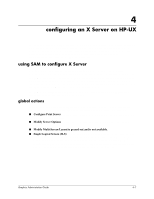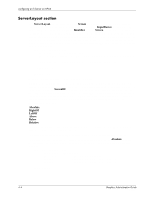HP Workstation zx2000 HP Graphics Administration Guide for HP-UX 11.X (IPF ver - Page 13
configuring an X Server on HP-UX, using SAM to con X Server, global actions
 |
View all HP Workstation zx2000 manuals
Add to My Manuals
Save this manual to your list of manuals |
Page 13 highlights
4 configuring an X Server on HP-UX This chapter documents information specific to the HP Xf86 X Server. The X Server is based on the XFree86 version 4.1.0 or later X Server. This section describes features unique to HP's implementation of the X Server, provides information on how to configure the X Server and includes a list of supported X configurations. For each supported graphics device, device-dependent configuration information is provided. using SAM to configure X Server Configuration of the X Server is supported through SAM via an icon titled "X Server Configuration." This icon resides either at SAM's top level or under the top-level "Display" icon. The SAM graphical user interface for X Server configuration is provided to simplify modifying the X Server configuration file, XF86Config. The X Server uses the XF86Config file for its configurations. While it is still possible to modify this file manually (see the XF86Config file on page 4-2), using the SAM interface can greatly simplify the process. The SAM component has the following actions. For more information on configuring the X Server and these actions, see the SAM online help. global actions These actions are typically active regardless of what has been selected. If any of these menu items are not visible it is because they are not supported under the current configuration. ■ Configure Print Server lets you manage print servers. From this menu item you can create, stop or remove print servers ■ Modify Server Options lets you specific X Server options. See the menu item for specific options. ■ Modify Multi-Screen Layout is grayed out and is not available. ■ Single Logical Screen (SLS) lets you create, modify, or undo your SLS configuration. SLS is a mechanism for treating multidisplay configurations as a single "logical" screen. This allows the moving or spanning of windows across multiple physical monitors. SLS configurations may include up to four screens. All component screens share the same input devices (for example, one keyboard and mouse for the SLS configuration). Graphics Administration Guide 4-1