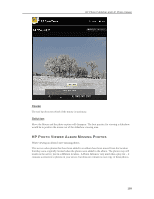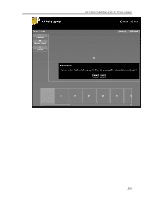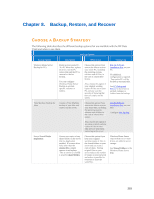HP X510 HP StorageWorks Data Vault - User Guide - Page 210
PC Backup, Restore, and Recover, PC Backup and Restore, Launch Home Server Console, Server
 |
UPC - 884962359853
View all HP X510 manuals
Add to My Manuals
Save this manual to your list of manuals |
Page 210 highlights
HP Data Vault User's Guide Backup Option Back up Server to a Device Backup Options Description When to use Uses Windows Home Server Backup Now to backup server shared folders to a device that can be stored off site. Choose this option if you want to back up shared folders on the server to a SATA, eSATA, or USB drive and store it off site. This option protects you against total disasters, such as a fire or flood. Setting it up Run the Software Installation Disc on your PC. Attach an eSATA or USB drive to your server, or add a SATA drive to an empty bay in your server using the backup drive option. See Back up Server to a Device. PC BACKUP, RESTORE, AND RECOVER PC Backup and Restore After running the Software Installation Disc on a computer it is automatically added to the list of computers that are backed up by the HP Data Vault each night. The entire computer is backed up by default. Complete the following steps to customize the hard drive volumes to back up, or to exclude folders from the backup. 1. At the PC, double-click the Windows Home Server icon in the system tray and log on. At the Mac, select Launch Home Server Console from the Server menu . 2. Click the Computers & Backups tab. 3. Select a computer and click Configure Backup. Follow the instructions in the Backup Configuration Wizard. Related Topics Windows Home Server Console Help ƒ Computers & Backup ƒ How does backup work? ƒ Managing and Configuring Backups ƒ Restoring Computer Backups ƒ Removing a Computer ƒ Troubleshooting Computers & Backup 204