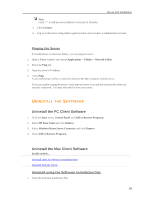HP X510 HP StorageWorks Data Vault - User Guide - Page 45
Uninstall the Software, Uninstall the PC Client Software
 |
UPC - 884962359853
View all HP X510 manuals
Add to My Manuals
Save this manual to your list of manuals |
Page 45 highlights
Set up and Installation Note Click "+" to add the server address to your list of favorites. 5. Click Connect. 6. Log on to the server using either a guest account, user account, or administrator account. Pinging the Server To troubleshoot a connection failure, you can ping the server. 1. Open a Finder window and choose Applications > Utilities > Network Utility. 2. Select the Ping tab. 3. Type the server's IP address. 4. Click Ping. A successful ping verifies a connection between the Mac computer and the server. If you are unable to ping the server, check that the server is on and that all network cables are securely connected. You may also need to reset your router. UNINSTALL THE SOFTWARE Uninstall the PC Client Software 1. Click the Start menu, Control Panel, and Add or Remove Programs. 2. Select HP Data Vault and click Remove. 3. Select Windows Home Server Connector and click Remove. 4. Close Add or Remove Programs. Uninstall the Mac Client Software In this article... Uninstall using the Software Installation Disc Uninstall from the Server Uninstall using the Software Installation Disc 1. Insert the Software Installation Disc. 39