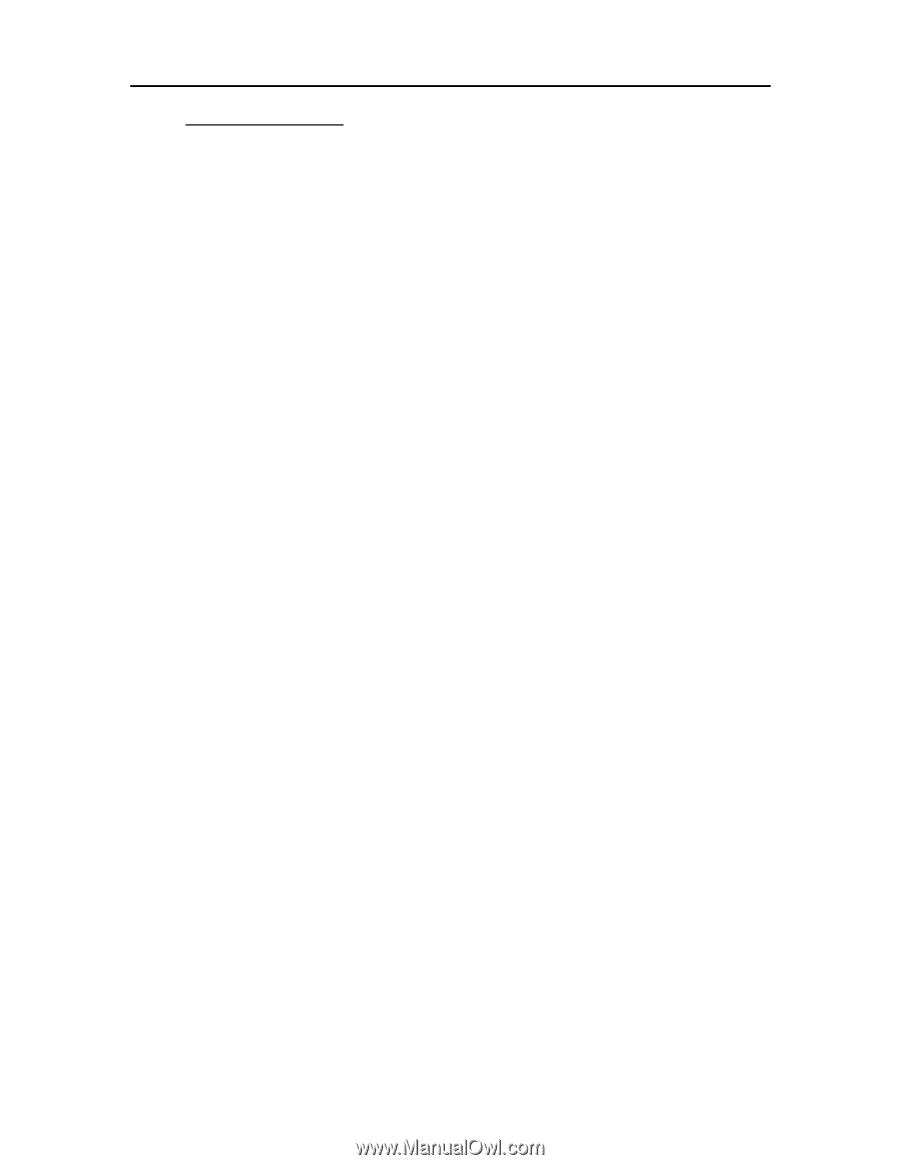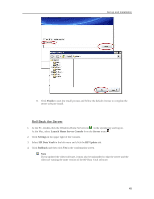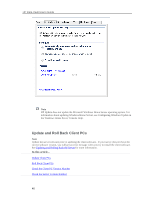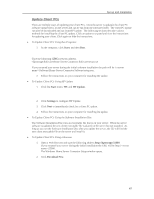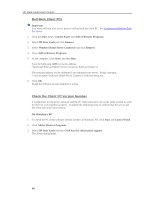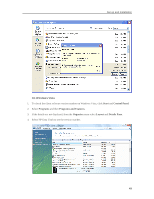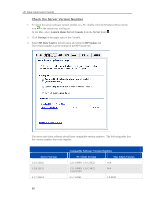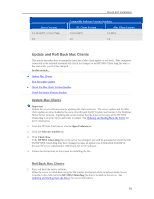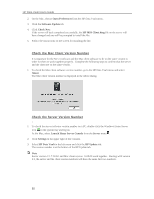HP X510 HP StorageWorks Data Vault - User Guide - Page 53
Update Client PCs, Start, HP Update, Settings, Download Now
 |
UPC - 884962359853
View all HP X510 manuals
Add to My Manuals
Save this manual to your list of manuals |
Page 53 highlights
Set up and Installation Update Client PCs There are multiple ways of updating your client PCs. Once the server is updated, the client PC software update file is on the server and can be run from the software folder. The client PC update can also be downloaded and run from HP Update. The following sections describe various methods for installing the client PC update. Click an option to expand and view the instructions for updating your client. Click again to hide the instructions. • To Update Client PCs Using Run Programs 1. At the computer, click Start, and then Run. Type the following (UNC) network address. \\hpstorage\Software\Home Server Connector Software\setup.exe If you renamed your server during the initial software installation the path will be \\\Software\Home Server Connector Software\setup.exe. 2. Follow the instructions on your computer for installing the update. • To Update Client PCs Using HP Update 1. Click the Start menu, HP, and HP Update. 2. Click Settings to configure HP Update. 3. Click Next to immediately check for a client PC update. 4. Follow the instructions on your computer for installing the update. • To Update Client PCs Using the Software Installation Disc The Software Installation Disc runs an executable file that is on your server. When the server software is updated, the new client executable file is placed on the server but not installed. As long as you run the Software Installation Disc after you update the server, the CD will find the new client executable file on the server and install it. • To Update Client PCs Using a Browser 1. Open a Web Browser and type the following address http://hpstorage:55000. If you renamed your server during the initial installation the URL will be http://:55000. The Windows Home Server Connector Setup window opens. 2. Click Download Now. 47