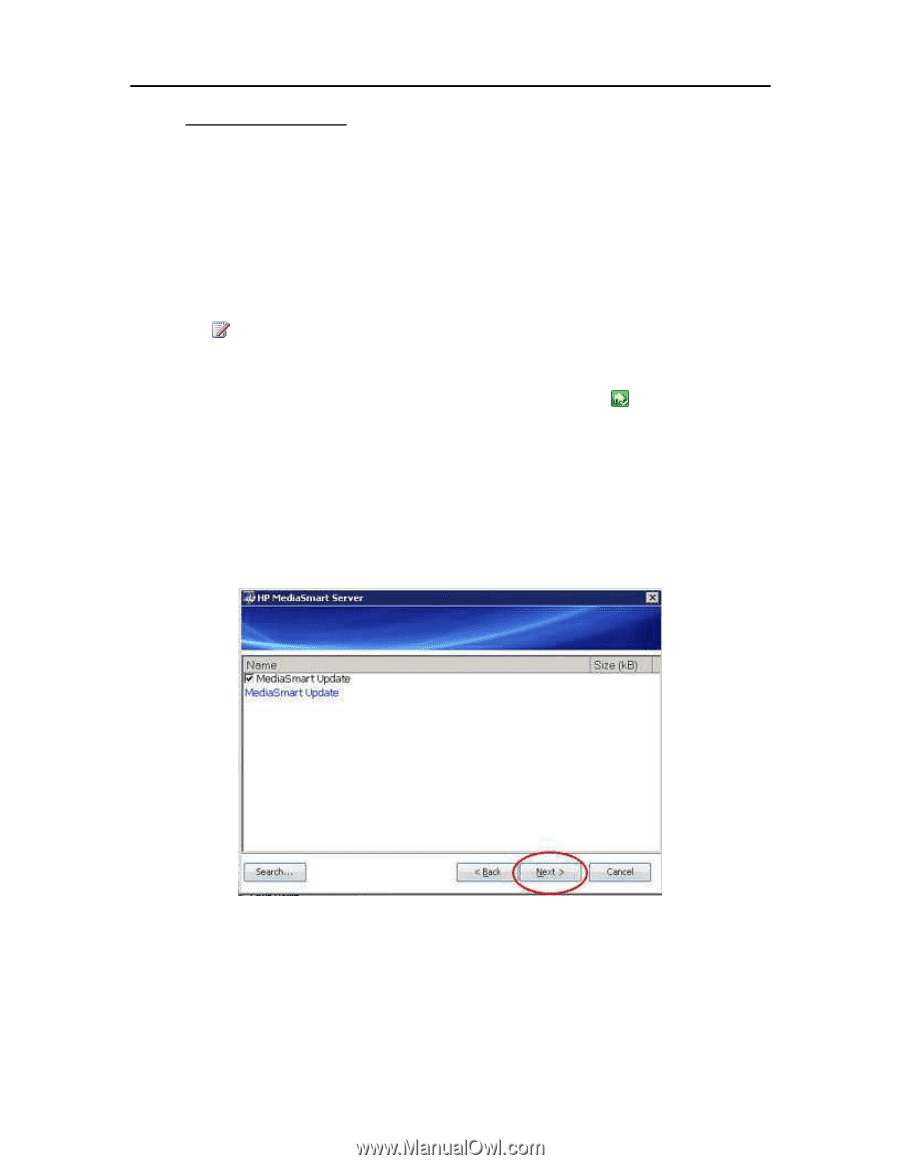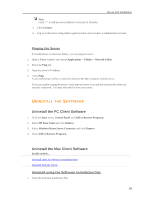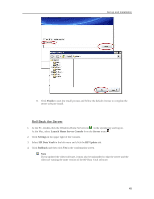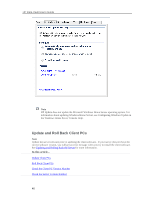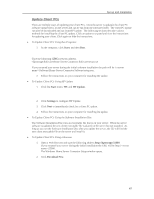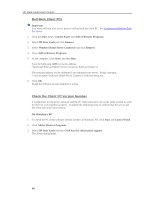HP X510 HP StorageWorks Data Vault - User Guide - Page 49
Update the Server, Automatically download and install updates, Settings, HP Data Vault, HP Update - data vault manual
 |
UPC - 884962359853
View all HP X510 manuals
Add to My Manuals
Save this manual to your list of manuals |
Page 49 highlights
Set up and Installation Update the Server The method you use to update the server depends on how you configured HP Update. Click on a bullet to see additional information. • To automatically check for updates If you selected Automatically download and install updates when you configured HP Update, then you do not need to take further action. The server will install updates in the background as they are available. • To manually check for updates Note If you have never restarted your HP Data Vault, you may need to turn it off and back on before you check for updates. 1. At the computer, double-click the Windows Home Server icon in the system tray and log on. 2. Click Settings in the upper right of the Console. 3. Select HP Data Vault in the left menu and click the HP Update tab. 4. Click the Check for updates link. 5. If an update is found it will be listed as below. Click Next to start the install process and follow default choices to complete the software install. • To manually install an update copied to the server 1. If you downloaded a software update from the www.hp.com site, you can manually install it by copying the software update package to your server. Once the update is on the server, complete the following steps. 43