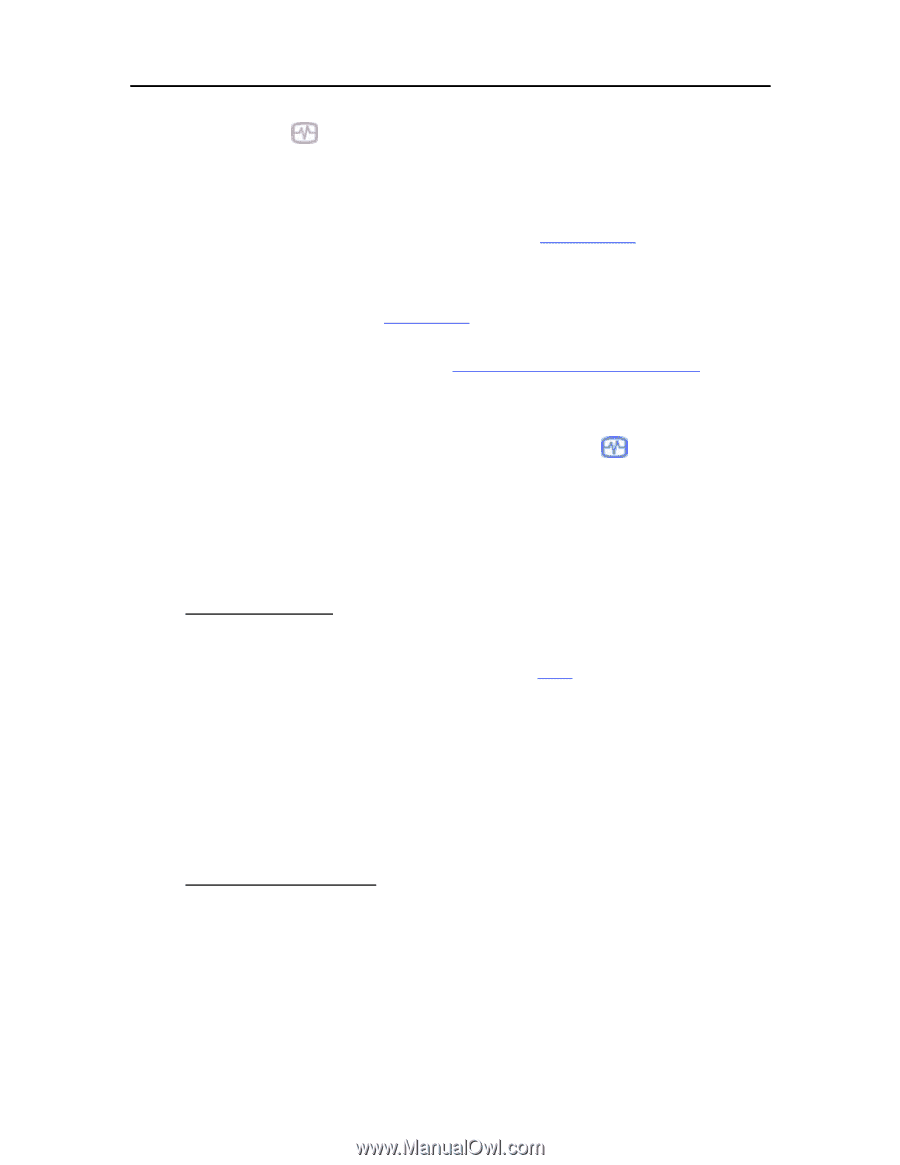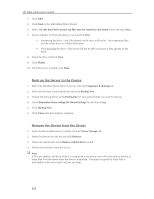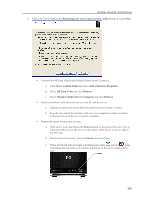HP X510 HP StorageWorks Data Vault - User Guide - Page 222
No Server Found, Server Recovery Fails, Factory Reset, Next., Finish, Windows Home Server, Recovery - data vault factory reset
 |
UPC - 884962359853
View all HP X510 manuals
Add to My Manuals
Save this manual to your list of manuals |
Page 222 highlights
HP Data Vault User's Guide d. If recovery mode is successfully initiated, the Health indicator light blinks violet . 5. Please wait while the server enters recovery mode and click Next. This may take up to 15 minutes. During the recovery process, the following may happen: ƒ If the recovery program cannot find the server, see No server found. ƒ If the Server Recovery cannot recover the partition data, the progress bar will go to 100% and then back to zero and start over. ƒ If the recovery fails, see Recovery fails. 6. Select Server Recovery or Factory Reset and click Next. For help deciding which option to select, see Choose Server Recovery or Factory Reset above. 7. Follow the instructions on your computer to complete the server recovery or factory reset. 8. Click Finish on the Server recovery complete dialog box to reboot your server. Once the server reboots, the server lights will be breathing aqua white . 9. Re-connect the Ethernet cable to your router. 10. Complete the server software installation on the computer where you performed the Server Recovery or Factory Reset and all other network computers. No Server Found If the recovery program cannot find the server, the most likely causes are: • The Recovery Mode was not successfully initiated-repeat step 4 if you did not push the Status/Recovery button while the Health indicator lights was blinking red and aqua white. • A firewall is blocking the connection - configure the firewall to allow the Windows Home Server Recovery application or to allow connections over TCP port 8192 and UDP port 8192. If opening these ports, be sure to close them after the recovery has completed. For more information, see the vendor's documentation. • The network connection is not working. Server Recovery Fails If the recovery fails, one of the following messages will be displayed: • The server disks could not be reformatted. • The partition data on the server could not be written. • The primary volume on the server could not be written. • The recovery image could not be loaded. 216