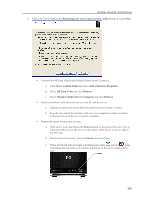HP X510 HP StorageWorks Data Vault - User Guide - Page 225
Server Storage, Expand Server Storage, Internal SATA Drives, Add an Internal SATA Drive
 |
UPC - 884962359853
View all HP X510 manuals
Add to My Manuals
Save this manual to your list of manuals |
Page 225 highlights
Chapter 9. Server Storage EXPAND SERVER STORAGE You can expand storage in the HP Data Vault in several ways: Add one or more SATA hard drives to the server's internal expansion bays. (Integrated Drive Electronics (IDE) drives are not supported.) • Add up to four USB disk drives to the server's USB ports. • Add an external SATA (eSATA) hard drive to the server's external eSATA port. • Add a SATA port multiplier to the server's external eSATA port. Related Topics HP Data Vault User's Guide ƒ Add an internal SATA drive ƒ Add and Remove a USB Drive, eSATA Drive, or SATA Port Multiplier ƒ Add and Remove Drives from Server Storage INTERNAL SATA DRIVES Add an Internal SATA Drive How to place a hard drive into an expansion bay in the HP Data Vault. Important Do not remove the bottom drive. This drive contains the Windows Home Server operating system. Important There are two steps to adding an internal drive. First, add the drive to an expansion bay. Second, add the drive to the total server storage or set it up as a backup drive. 1. Determine which expansion bay to use: • The light bar for an empty expansion bay is off. • Add the new hard drive to the lowest available expansion bay. 2. Open the door on the front of the server. 219