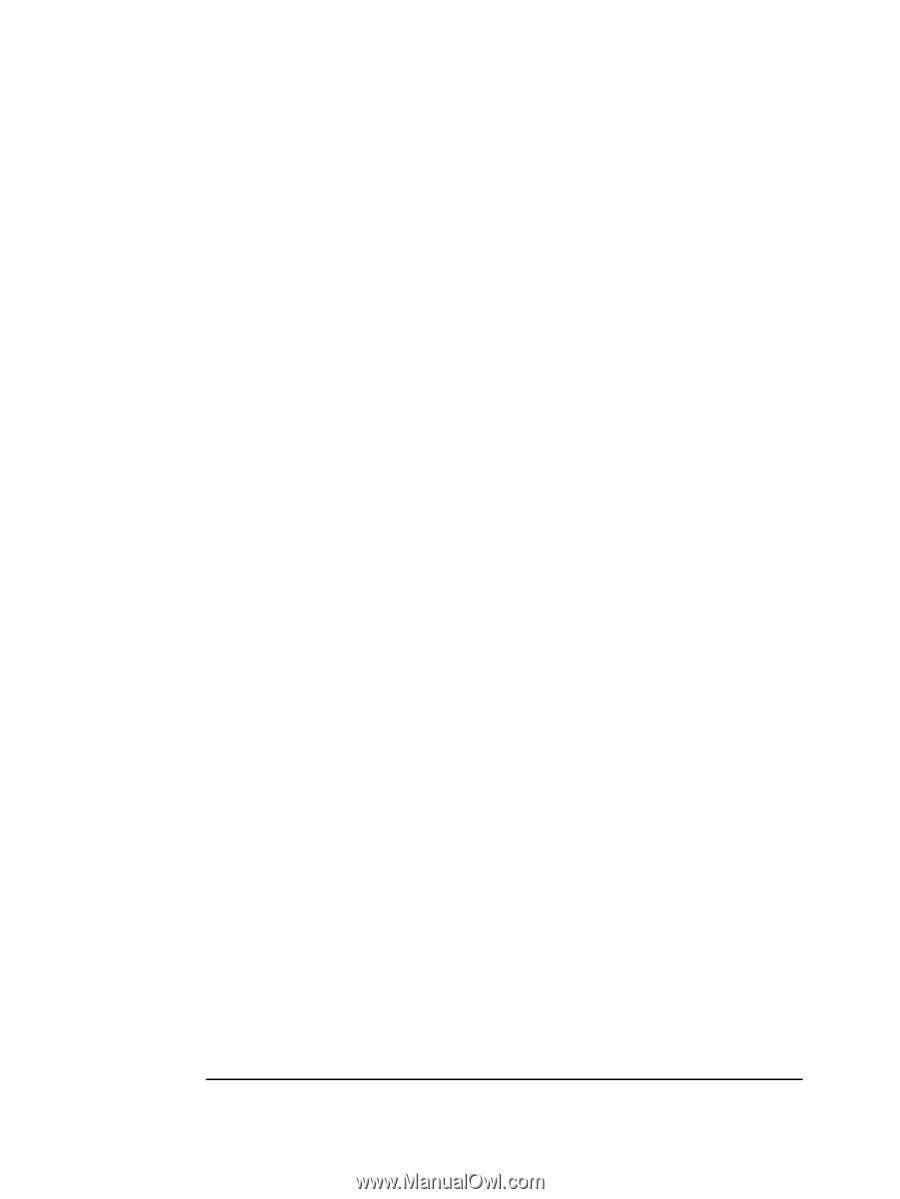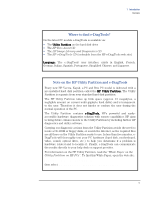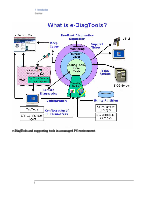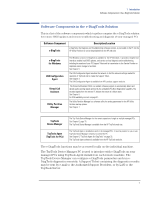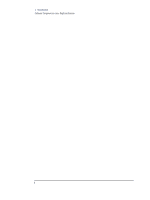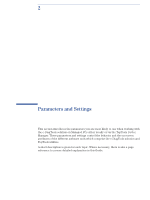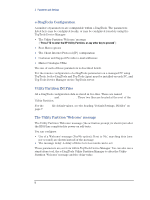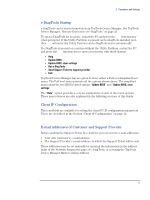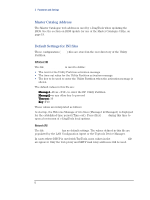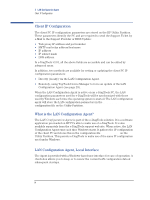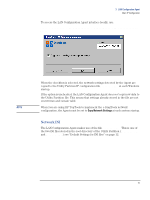HP XM600 hp kayak xm600 series 2, hp brio ba410 pcs, hp e-diagtools versions 3 - Page 12
e-DiagTools Configuration, Utility Partition INI Files, The Utility Partition ‘Welcome’ message
 |
View all HP XM600 manuals
Add to My Manuals
Save this manual to your list of manuals |
Page 12 highlights
2 Parameters and Settings e-DiagTools Configuration A number of parameters are configurable within e-DiagTools. The parameters listed here may be configured locally, or may be configured remotely using the TopTools Device Manager: • The Utility Partition 'Welcome' message ("Press F10 to enter the HP Utility Partition, or any other key to proceed") • Boot Menu options • The Client Internet Protocol (IP) configuration • Customer and Support Provider e-mail addresses • Master Catalogue URLs. The use of each of these parameters is described below. For the remote configuration of e-DiagTools parameters on a managed PC using TopTools, both e-DiagTools and Top Tools Agent must be installed on each PC, and Top Tools Device Manager on the TopTools server. Utility Partition INI Files All e-DiagTools configuration data is stored in two files. These are named HiPaConf.INI and Network.INI. These two files are located at the root of the Utility Partition. For the .INI file default values, see the heading "Default Settings, INI files" on page 7. The Utility Partition 'Welcome' message The Utility Partition 'Welcome' message (the activation prompt) is shown just after the BIOS has completed its power-on self-tests. You can configure: • Use of a 'Welcome' message (Yes/No option): If set to 'No', marching dots (one per second) are shown instead of the message • The message delay: A delay of three to ten seconds can be set. These parameters are set from within TopTools Device Manager. You can also use a stand-alone tool, the e-DiagTools Utility Partition Manager to alter the Utility Partition 'Welcome' message and the delay value. 10