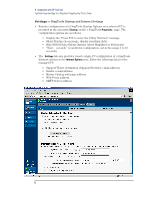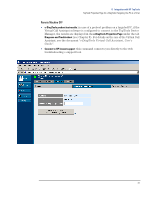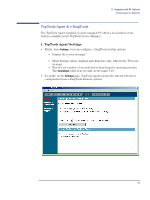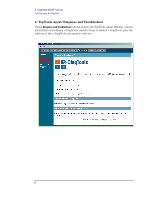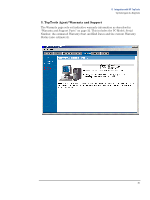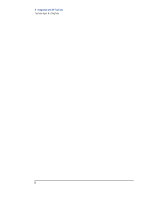HP XM600 hp kayak xm600 series 2, hp brio ba410 pcs, hp e-diagtools versions 3 - Page 35
TopTools Agent & e-DiagTools, 1. TopTools Agent/ Settings
 |
View all HP XM600 manuals
Add to My Manuals
Save this manual to your list of manuals |
Page 35 highlights
6 Integration with HP TopTools TopTools Agent & e-DiagTools TopTools Agent & e-DiagTools The TopTools Agent installed on each managed PC offers a local subset of the features available in the TopTools Device Manager: 1. TopTools Agent/ Settings • Firstly, from Settings you can configure e-DiagTools startup options: • Display the screen message "Press F10 to enter the Utility Partition". • Silent Startup option, displays marching dots only, without the 'Welcome' message. • Wait the set number of seconds before launching the operating system. The Countdown value is in seconds, in the range 3-10. • Secondly, on the Settings page, TopTools Agent reports the Internet Protocol configuration from e-DiagTools Internet options. 33
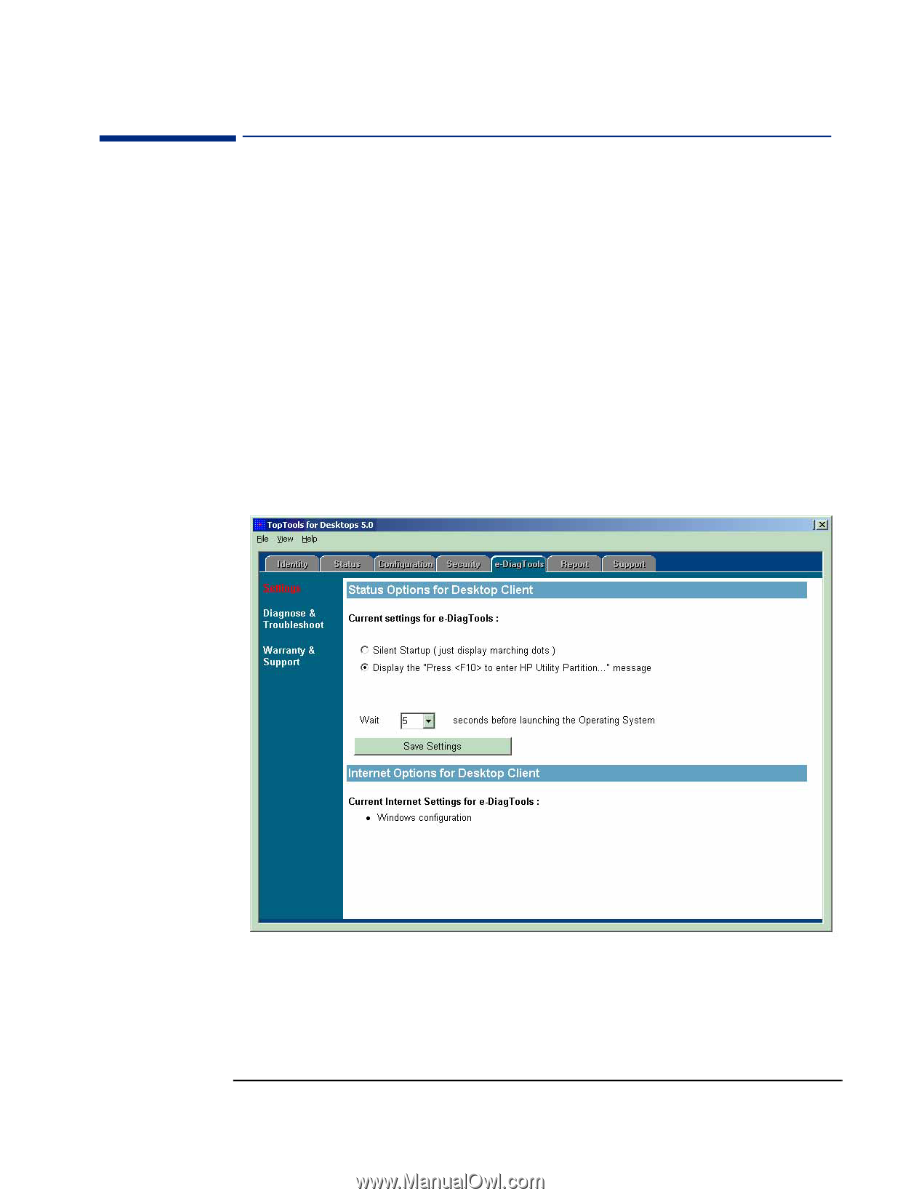
33
6
Integration with HP TopTools
TopTools Agent & e-DiagTools
TopTools Agent & e-DiagTools
The TopTools Agent installed on each managed PC offers a local subset of the
features available in the TopTools Device Manager:
1. TopTools Agent/ Settings
•
Firstly, from
Settings
you can configure e-DiagTools startup options:
•
Display the screen message “
Press F10 to enter the Utility
Partition
”.
•
Silent Startup option, displays marching dots only, without the ‘Welcome’
message.
•
Wait the set number of seconds before launching the operating system.
The
Countdown
value is in seconds, in the range 3-10.
•
Secondly, on the
Settings
page, TopTools Agent reports the Internet Protocol
configuration from e-DiagTools Internet options.