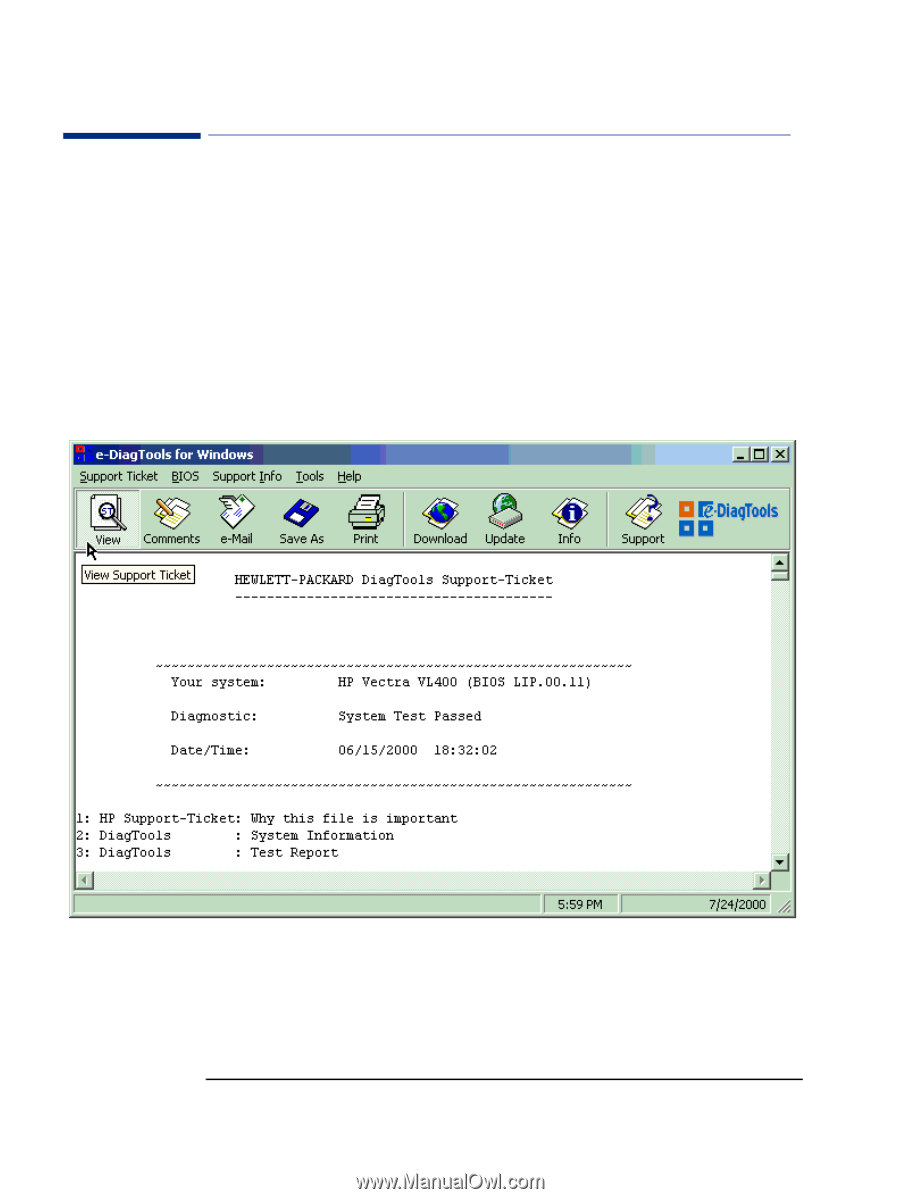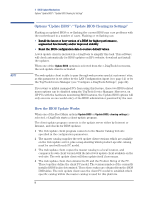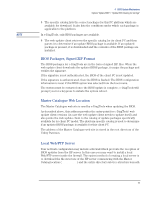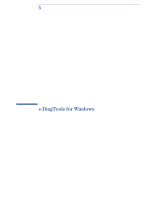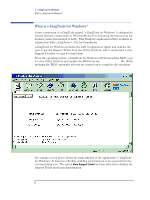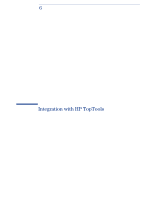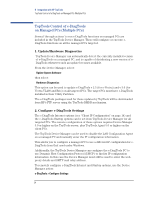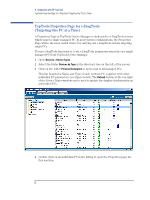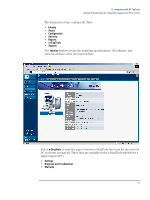HP XM600 hp kayak xm600 series 2, hp brio ba410 pcs, hp e-diagtools versions 3 - Page 24
What is e-DiagTools for Windows?, HiPaConf.INI
 |
View all HP XM600 manuals
Add to My Manuals
Save this manual to your list of manuals |
Page 24 highlights
5 e-DiagTools for Windows What is e-DiagTools for Windows? What is e-DiagTools for Windows? A new component of e-DiagTools named "e-DiagTools for Windows" is designed to extend Internet connectivity to HP OmniBooks PCs (featuring Internet access via modem connection instead of LAN). This Windows application will be available in conjunction with e-DiagTools v. 3.01 for OmniBooks. e-DiagTools for Windows includes the LAN Configuration Agent and enables the user to get the Support Ticket from the Utility Partition, edit it, and send it to the Support Provider or copy it to hard disk. From the operating system, e-DiagTools for Windows will download the BIOS, copy it to the Utility Partition and update the BIOS from the HiPaConf.INI file. When updating the BIOS, automatic reboots are carried out to complete the operation. The sample screen above shows the main window of the application "e-DiagTools for Windows". It features a Toolbar enabling each function to be opened from the corresponding icon. The option View Support Ticket has been selected to display the support Ticket and related information. 22