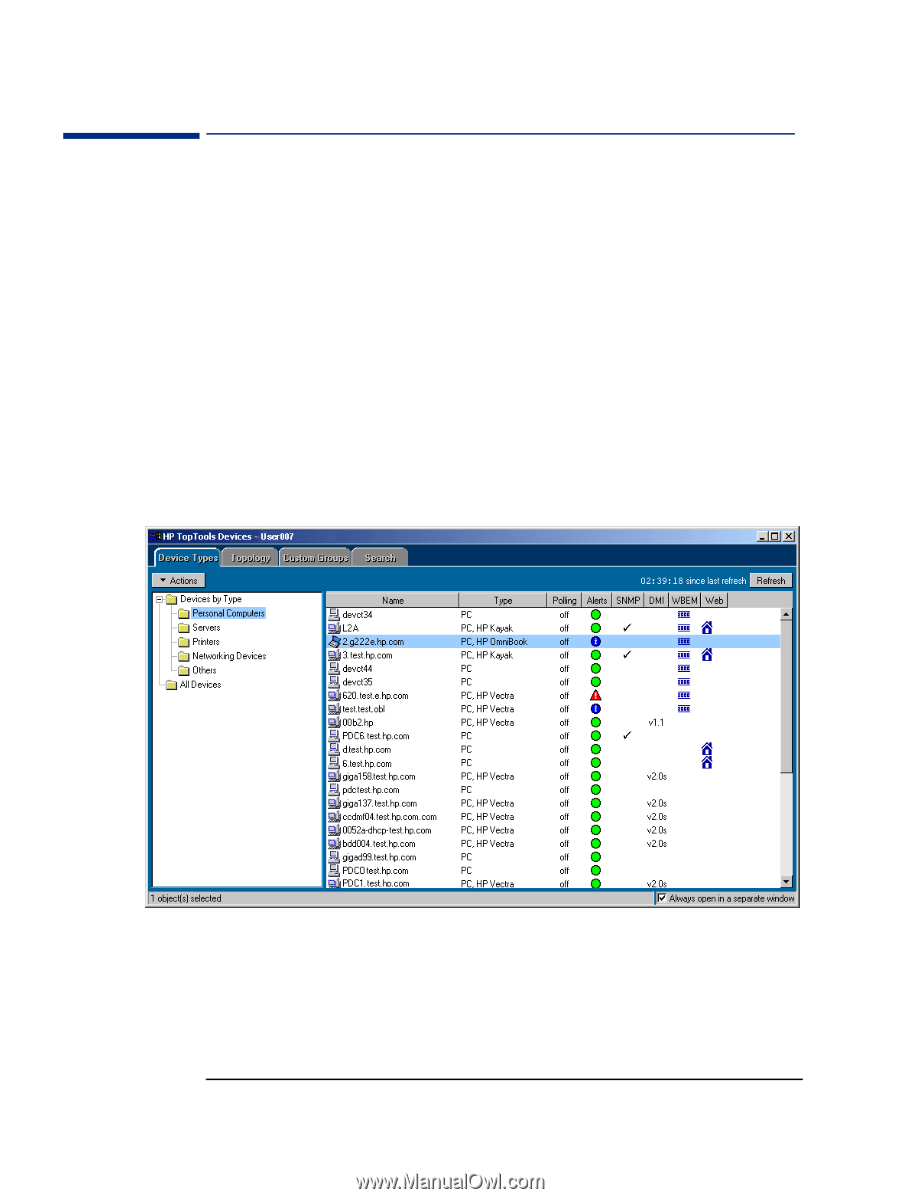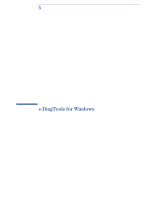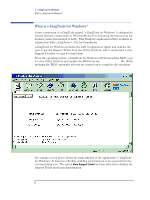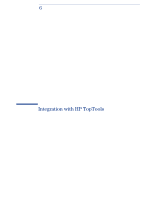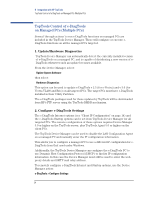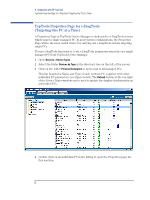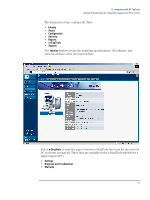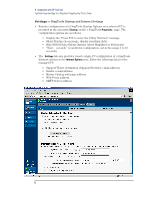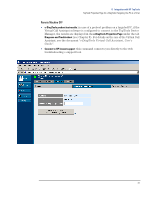HP XM600 hp kayak xm600 series 2, hp brio ba410 pcs, hp e-diagtools versions 3 - Page 28
TopTools Properties for e-DiagTools (Targeting One PC at a Time)
 |
View all HP XM600 manuals
Add to My Manuals
Save this manual to your list of manuals |
Page 28 highlights
6 Integration with HP TopTools TopTools Properties Page for e-DiagTools (Targeting One PC at a Time) TopTools Properties Page for e-DiagTools (Targeting One PC at a Time) A Properties Page in TopTools Device Manager is dedicated to e-DiagTools actions which target a single managed PC. In most system configurations, the Properties Page will be the most useful choice for carrying out e-DiagTools actions targeting single PCs. To run e-DiagTools functions or to set e-DiagTools parameters remotely on a single managed PC from TopTools Device Manager: 1 Open Devices > Device Types. 2 Select the folder Devices by Type in the directory tree on the left of the screen. 3 Click on the folder Personal Computers to open a list of all managed PCs. This list details the Name and Type of each network PC, together with other individual PC parameters (see figure below).The Refresh button at the top right of the Device Types window can be used to update the display of information on networked PCs. 4 Double-click on an individual PC in the listing to open the Properties page for this machine. 26