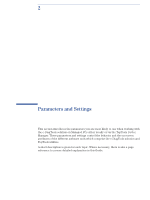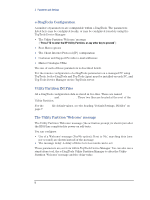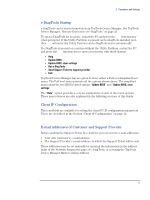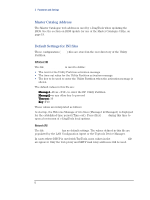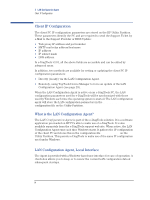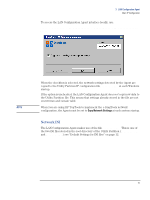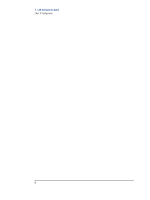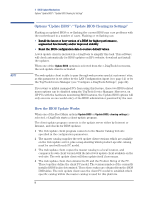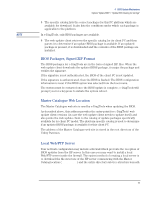HP XM600 hp kayak xm600 series 2, hp brio ba410 pcs, hp e-diagtools versions 3 - Page 16
Client IP Configuration, What is the LAN Configuration Agent?, LAN Configuration Agent
 |
View all HP XM600 manuals
Add to My Manuals
Save this manual to your list of manuals |
Page 16 highlights
3 LAN Configuration Agent Client IP Configuration Client IP Configuration The client PC IP configuration parameters are stored on the HP Utility Partition. These parameters identify the PC and are required to send the Support Ticket by e-Mail to the Support Provider or BIOS Update: • Web proxy IP address and port number • SMTP mail relay address/hostname • IP address • IP subnet mask • DNS address. In e-DiagTools v3.01, all the above fields are accessible and can be edited by advanced users. In addition, two methods are available for setting or updating the client PC IP configuration parameters: • Directly (locally) via the LAN Configuration Agent. • Remotely, using TopTools Device Manager to force an update of the LAN Configuration Agent (see page 29). When the LAN Configuration Agent is active on an e-DiagTools PC, the LAN configuration parameters used by e-DiagTools will be synchronized with those used by Windows each time the operating system is started. The LAN configuration agent will store the LAN configuration parameters in the Network.INI configuration file on the Utility Partition. What is the LAN Configuration Agent? The LAN Configuration Agent is part of the e-DiagTools solution. It is a software application pre-loaded on HP PCs able to make use of e-DiagTools. It is also available separately from the e-DiagTools support web site. When active, the LAN Configuration Agent runs each time Windows starts. It gathers the IP configuration of the client PC and stores this in the configuration file Network.INI on the Utility Partition. This permits e-DiagTools to make use of the same IP configuration used under Windows. LAN Configuration Agent, Local Interface The Agent is provided with a Windows-based user interface for ease of operation. A check-box allows you to keep or to renew the current LAN configuration data at subsequent startups. 14