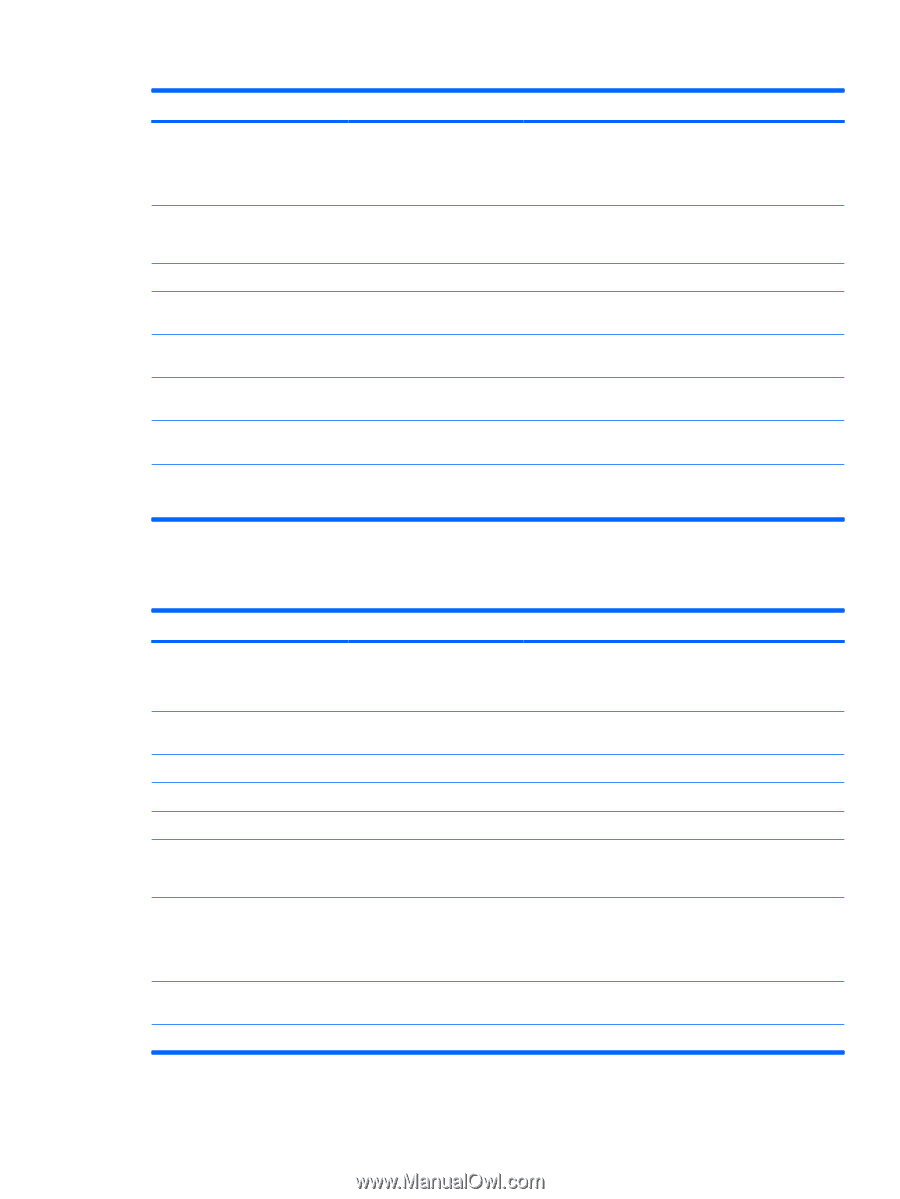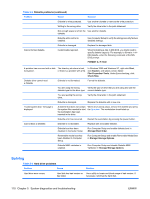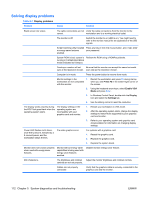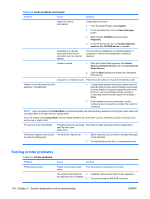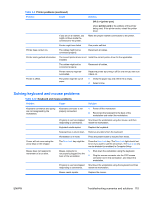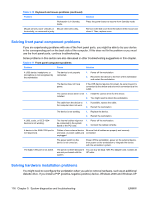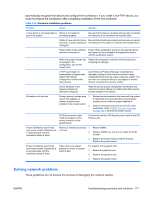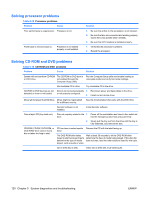HP Xw6400 HP xw6400 Workstation - Service and Technical Reference Guide - Page 125
Solving keyboard and mouse problems, Table 5-10
 |
UPC - 882780645493
View all HP Xw6400 manuals
Add to My Manuals
Save this manual to your list of manuals |
Page 125 highlights
Table 5-9 Printer problems (continued) Problem Cause Solution DIR C:\> [printer port] where [printer port] is the address of the printer being used. If the printer works, reload the printer driver. If you are on a network, you might not have made the connection to the printer. Make the proper network connections to the printer. Printer might have failed. Run printer self-test. Printer does not turn on. The cables might not be connected properly. Reconnect all cables. Printer prints garbled information. The correct printer driver is not Install the correct printer driver for the application. installed. The cables might not be connected properly. Reconnect all cables. Printer memory might be overloaded. Reset the printer by turning it off for one minute, then turn it back on. Printer is offline. The printer might be out of paper. 1. Verify the paper tray and refill it if it is empty. 2. Select online. Solving keyboard and mouse problems Table 5-10 Keyboard and mouse problems Problem Cause Solution Keyboard commands and typing are not recognized by the workstation. Keyboard connector is not properly connected. 1. Power off the workstation. 2. Reconnect the keyboard to the back of the workstation and restart the workstation. Program in use has stopped Shut down the workstation using the mouse, and then responding to commands. restart the workstation. Keyboard needs repairs. Replace the keyboard. Keyboard key is stuck down. Remove any debris from the keyboard. Workstation is in mode. Press the power button to resume from mode. Cursor will not move using the arrow keys on the keypad. The Num Lock key might be on. Press the Num Lock key. The Num Lock light should not be on if you want to use the arrow keys. The Num Lock key can be disabled (or enabled) in Computer Setup. Mouse does not respond to movement or is too slow. Mouse connector is not properly plugged into the back of the workstation. 1. Shut down the workstation using the keyboard. 2. Plug the mouse connector into the PS/2 mouse connector slot in the workstation, and restart the workstation. Program in use has stopped Shut down the workstation using the keyboard and then responding to commands. restart the workstation. Mouse needs repairs. Replace the mouse. ENWW Troubleshooting scenarios and solutions 115