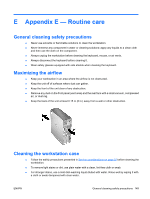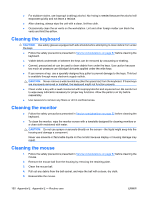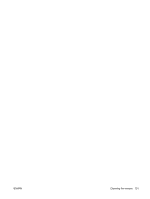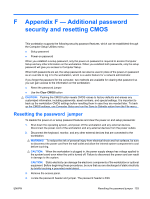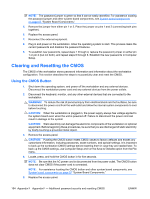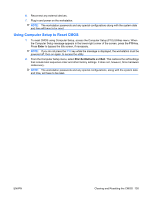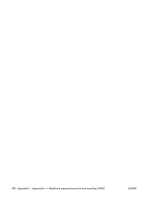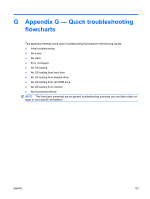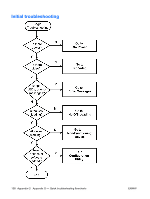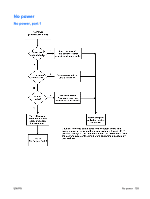HP Xw6400 HP xw6400 Workstation - Service and Technical Reference Guide - Page 164
Clearing and Resetting the CMOS, Using the CMOS Button
 |
UPC - 882780645493
View all HP Xw6400 manuals
Add to My Manuals
Save this manual to your list of manuals |
Page 164 highlights
NOTE: The password jumper is green so that it can be easily identified. For assistance locating the password jumper and other system board components, see System board components on page 57 "System Board Components." 5. Remove the jumper from either pin 1 or 2. Place the jumper on pins 1 and 2 (connecting both pins together). 6. Replace the access panel. 7. Reconnect the external equipment. 8. Plug in and power on the workstation. Allow the operating system to start. This process clears the current passwords and disables the password features. 9. To establish new passwords, repeat steps 1 through 4, replace the password jumper on either pin 1 or pin 2 (but not both), and repeat steps 6 through 8. Establish the new passwords in Computer Setup. Clearing and Resetting the CMOS The CMOS of the workstation stores password information and information about the workstation configuration. This section describes the steps to successfully clear and reset the CMOS. Using the CMOS Button 1. Shut down the operating system, and power off the workstation and any external devices. Disconnect the workstation power cord and any external devices from the power outlets. 2. Disconnect the keyboard, monitor, and any other external devices that are connected to the workstation. WARNING! To reduce the risk of personal injury from electrical shock and hot surfaces, be sure to disconnect the power cord from the wall outlet and allow the internal system components to cool before touching. CAUTION: When the workstation is plugged in, the power supply always has voltage applied to the system board even when the unit is powered off. Failure to disconnect the power cord can result in damage to the system CAUTION: Static electricity can damage the electronic components of the workstation or optional equipment. Before beginning these procedures, be sure that you are discharged of static electricity by briefly touching a grounded metal object. 3. Remove the access panel. CAUTION: Pushing the CMOS button resets CMOS values to factory defaults and erases any customized information, including passwords, asset numbers, and special settings. It is important to back up the workstation CMOS settings before resetting them in case they are needed later. To back up the CMOS settings, use Computer Setup and run the Save to Diskette option from the File menu. 4. Locate, press, and hold the CMOS button in for five seconds. NOTE: Be sure that the AC power cord is disconnected from the power outlet. The CMOS button does not clear CMOS if the power cord is connected. NOTE: For assistance locating the CMOS button and other system board components, see System board components on page 57 "System Board Components." 5. Replace the access panel. 154 Appendix F Appendix F - Additional password security and resetting CMOS ENWW