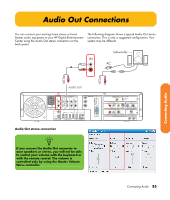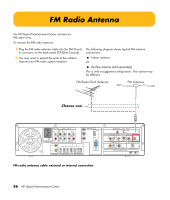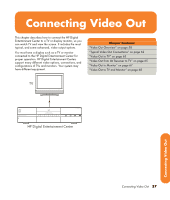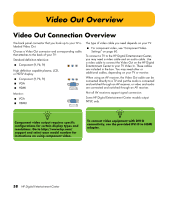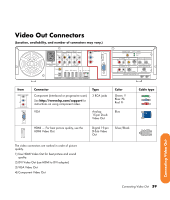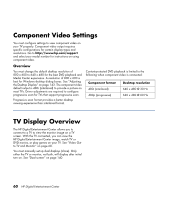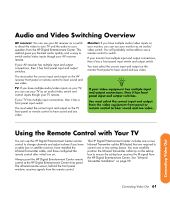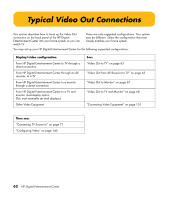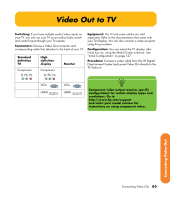HP Z558 HP Digital Entertainment Center - User's Guide - Page 66
Component Video Settings, TV Display Overview
 |
UPC - 882780141766
View all HP Z558 manuals
Add to My Manuals
Save this manual to your list of manuals |
Page 66 highlights
Component Video Settings You must configure settings to view component video on your TV properly. Component video output requires specific configurations for certain display types and resolutions. Go to http://www.hp.com/support and select your model number for instructions on using component video. Overview You must change the default desktop resolution of 800 x 600 to 640 x 480 for the best DVD playback and Media Center experience. A resolution of 800 x 600 is best for Windows desktop dialog boxes. See "Adjusting the Desktop Display" on page 143. The component video default output is 480i (interlaced) to provide a picture on most TVs. Driver adjustments are required to configure progressive scan for TVs that support progressive scan. Progressive scan format provides a better desktop viewing experience than interlaced format. Content-protected DVD playback is limited to the following when component video is connected: Component format 480i (interlaced) 480p (progressive) Desktop resolution 640 x 480 @ 30 Hz 640 x 480 @ 60 Hz TV Display Overview The HP Digital Entertainment Center allows you to connect to a TV to view the monitor image on a TV screen. With the TV connected, you can view the HP Digital Entertainment Center image, watch TV or DVD movies, or play games on your TV. See "Video Out to TV and Monitor" on page 68. You must manually set up dual displays (clone). Only either the TV or monitor, not both, will display after initial turn on. See "Dual screen" on page 140. 60 HP Digital Entertainment Center