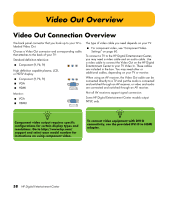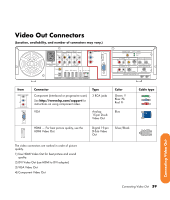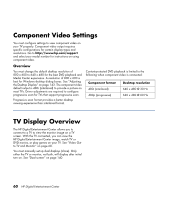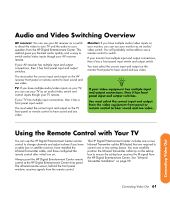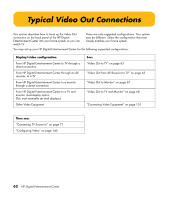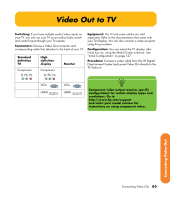HP Z558 HP Digital Entertainment Center - User's Guide - Page 69
Video Out to TV
 |
UPC - 882780141766
View all HP Z558 manuals
Add to My Manuals
Save this manual to your list of manuals |
Page 69 highlights
Video Out to TV Switching: If you have multiple audio/video inputs on your TV, you can use your TV as an audio/video switch and control inputs though your TV remote. Connectors: Choose a Video Out connector and corresponding cable that attaches to the back of your TV: Standard definition TV Component (Y, Pb, Pr) High definition display Component (Y, Pb, Pr) Monitor Equipment: The TV and some cables are sold separately. Refer to the documentation that came with your TV/display. You can also connect a video projector using this procedure. Configuration: You can adjust the TV display, after initial turn on, using the Media Center software. See "Initial Configuration" on page 127. Procedure: Connect a video cable from the HP Digital Entertainment Center back panel Video Out directly to the TV Video In. VGA HDMI VGA HDMI n Component video output requires specific configurations for certain display types and resolutions. Go to http://www.hp.com/support and select your model number for instructions on using component video. Connecting Video Out Connecting Video Out 63