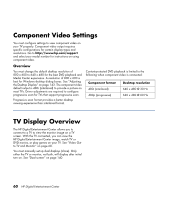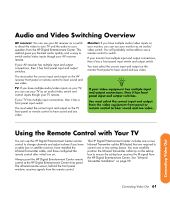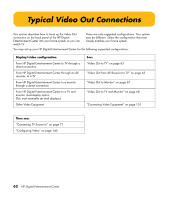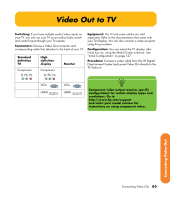HP Z558 HP Digital Entertainment Center - User's Guide - Page 71
Video Out from AV Receiver to TV
 |
UPC - 882780141766
View all HP Z558 manuals
Add to My Manuals
Save this manual to your list of manuals |
Page 71 highlights
Video Out from AV Receiver to TV Switching: Switch audio and video through your AV receiver if your AV receiver switches video and has the correct connections. This method gives you the best audio quality, and you can easily switch audio/video inputs through your AV receiver remote. Connectors: Choose a Video Out connector and corresponding cable that attaches to the back of your TV: Standard definition TV Component (Y, Pb, Pr) High definition display Component (Y, Pb, Pr) Monitor VGA VGA If your TV and AV receiver has multiple input and output connections, then it has front panel input and output switches. You must select the correct input and output from the TV and AV receiver front panel or remote control to hear sound and see video. Component video output requires specific configurations for certain display types and resolutions. Go to http://www.hp.com/ support and select your model number for instructions on using component video. HDMI HDMI Equipment: The TV, AV receiver, and some cables are sold separately. See the documentation that came with your TV and AV receiver. Configuration: You can adjust the TV display, after initial turn on, using the Media Center software settings. See "Initial Configuration" on page 127. Procedure: 1 Connect a video cable from the HP Digital Entertainment Center back panel Video Out to the AV receiver Video In. 2 Connect a video cable from the AV receiver Video Out to the TV Video In. Use the same connector type if your AV receiver does not support crossconnecting. Connecting Video Out Connecting Video Out 65