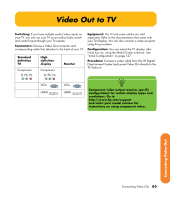HP Z558 HP Digital Entertainment Center - User's Guide - Page 74
Video Out to TV and Monitor
 |
UPC - 882780141766
View all HP Z558 manuals
Add to My Manuals
Save this manual to your list of manuals |
Page 74 highlights
Video Out to TV and Monitor Switching: If you have multiple audio/video inputs on your TV or monitor, you can use your TV or monitor as an audio/video switch. You can use a TV remote control to switch inputs. If your AV receiver switches video and has the correct connections, you can connect your TV or monitor through your AV receiver. Connectors: Choose Video Out connectors and corresponding cables that attach to the back of your TV and monitor: Standard definition TV Component (Y, Pb, Pr) High definition display Component (Y, Pb, Pr) Monitor Configuration: You can adjust the TV and monitor displays, after initial turn on, using the Media Center. software. See "Initial Configuration" on page 127. Procedure: 1 Connect a monitor video cable from the HP Digital Entertainment Center back panel Video Out directly to the monitor Video In. Use the VGA or HDMI Video Out connectors. 2 Connect your TV to the HP Digital Entertainment Center back panel. Use the Component (Y, Pb, Pr) Video Out connectors for standard definition TVs. 3 After initial turn on, you will need to activate dual displays. See "Dual screen" on page 140. VGA HDMI VGA HDMI You can use the following combinations to connect your TV and monitor: Display VGA HDMI Use with Component (Y, Pb, Pr) DVI Component (Y, Pb, Pr) VGA You cannot view any combination of Component (Y, Pb, Pr) DVI, and VGA Video Out at the same time with dual displays. Equipment: The TV, monitor, and some cables may not be included with the HP Digital Entertainment Center. See the documentation that came with your TV and monitor. n Component video output requires specific configurations for certain display types and resolutions. Go to http://www.hp.com/ support and select your model number for instructions on using component video. n If your TV or monitor has multiple input connections, select the correct input on the TV or monitor. 68 HP Digital Entertainment Center