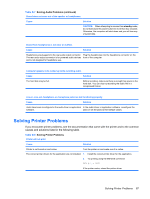HP dx2290 Service Reference Guide - HP Compaq dx2290 Business PC - Page 100
Table D-12, Solving Network Problems continued
 |
View all HP dx2290 manuals
Add to My Manuals
Save this manual to your list of manuals |
Page 100 highlights
Table D-12 Solving Network Problems (continued) Network status link light never flashes. NOTE: The network status light is supposed to flash when there is network activity. Cause Solution No active network is detected. Check cabling and network equipment for proper connection. Network controller is not set up properly. Check for the device status within Windows, such as Device Manager for driver load and the Network Connections applet within Windows for link status. Network controller is disabled. 1. Run Computer Setup and enable network controller. 2. Enable the network controller in the operating system via Device Manager. Network driver is not properly loaded. Reinstall network drivers. See the Network & Internet Communications Guide on the Documentation and Diagnostics CD. System cannot autosense the network. Disable auto-sensing capabilities and force the system into the correct operating mode. See the Network & Internet Communications Guide on the Documentation and Diagnostics CD. Diagnostics reports a failure. Cause Solution The cable is not securely connected. The cable is attached to the incorrect connector. Ensure that the cable is securely attached to the network connector and that the other end of the cable is securely attached to the correct device. Ensure that the cable is attached to the correct connector. There is a problem with the cable or a device at the other end Ensure that the cable and device at the other end are operating of the cable. correctly. The network controller is defective. Replace the network controller. Diagnostics passes, but the computer does not communicate with the network. Cause Solution Network drivers are not loaded, or driver parameters do not Make sure the network drivers are loaded and that the driver match current configuration. parameters match the configuration of the network controller. The network controller is not configured for this computer. Make sure the correct network client and protocol is installed. Select the Network icon in the Control Panel and configure the network controller. Network controller stopped working when an expansion board was added to the computer. Cause Solution The network controller requires drivers. Verify that the drivers were not accidentally deleted when the drivers for a new expansion board were installed. 92 Appendix D Troubleshooting Without Diagnostics