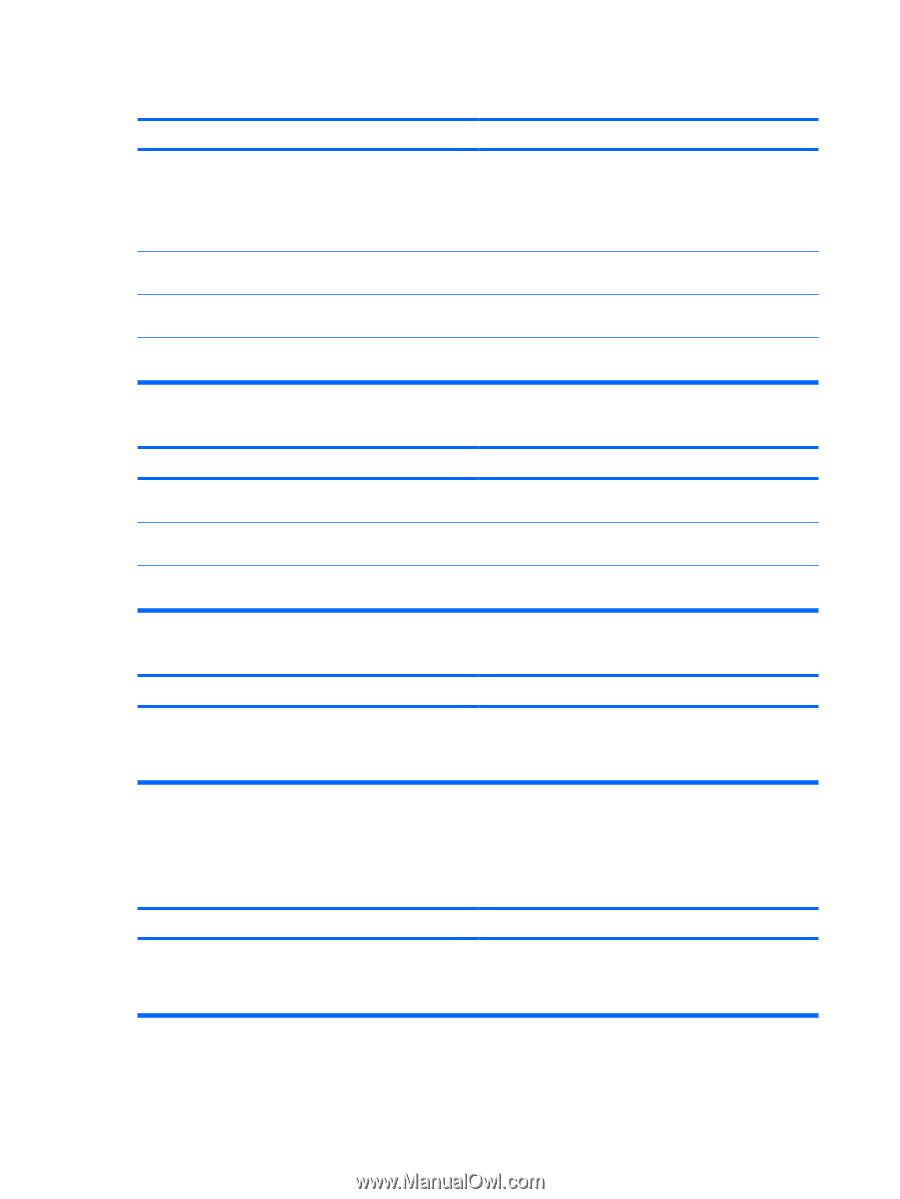HP dx2290 Service Reference Guide - HP Compaq dx2290 Business PC - Page 88
Solving Media Card Reader Problems
 |
View all HP dx2290 manuals
Add to My Manuals
Save this manual to your list of manuals |
Page 88 highlights
Table D-4 Solving Hard Drive Problems (continued) Nonsystem disk/NTLDR missing message. Cause Solution 3. Install system files for the appropriate operating system. 4. Restore the system to a recovery point in HP Backup and Recovery Manager. Refer to the HP Backup and Recovery Manager User Guide in the Windows Start menu for more information. Hard drive boot has been disabled in Computer Setup. Run the Computer Setup utility and enable the hard drive entry in Main. Bootable hard drive is not attached as first in a multi-hard drive If attempting to boot from a hard drive, ensure it is attached to configuration. the system board connector labeled SATA 1. Bootable hard drive's controller is not listed first in the Boot Order. Run the Computer Setup utility and select Main and ensure the bootable hard drive is listed first. Computer will not boot from hard drive. Cause Solution The device is attached to a SATA port that has been disabled Run the Computer Setup utility and ensure the device's SATA in Computer Setup. port is enabled in Main. Boot order is not correct. Run the Computer Setup utility and change boot sequence in Main. The device is attached to a SATA port that has been disabled Run the Computer Setup utility and ensure the device's SATA in Computer Setup. port is enabled in Main. Computer seems to be locked up. Cause Program in use has stopped responding to commands. Solution Attempt the normal Windows "Shut Down" procedure. If this fails, press the power button for four or more seconds to turn off the power. To restart the computer, press the power button again. Solving Media Card Reader Problems Table D-5 Solving Media Card Reader Problems Media card will not work in a digital camera after formatting it in Microsoft Windows XP. Cause Solution By default, Windows XP will format any media card with a capacity greater than 32MB with the FAT32 format. Most digital cameras use the FAT (FAT16 & FAT12) format and can not operate with a FAT32 formatted card. Either format the media card in the digital camera or select FAT file system to format the media card in a computer with Windows XP. 80 Appendix D Troubleshooting Without Diagnostics