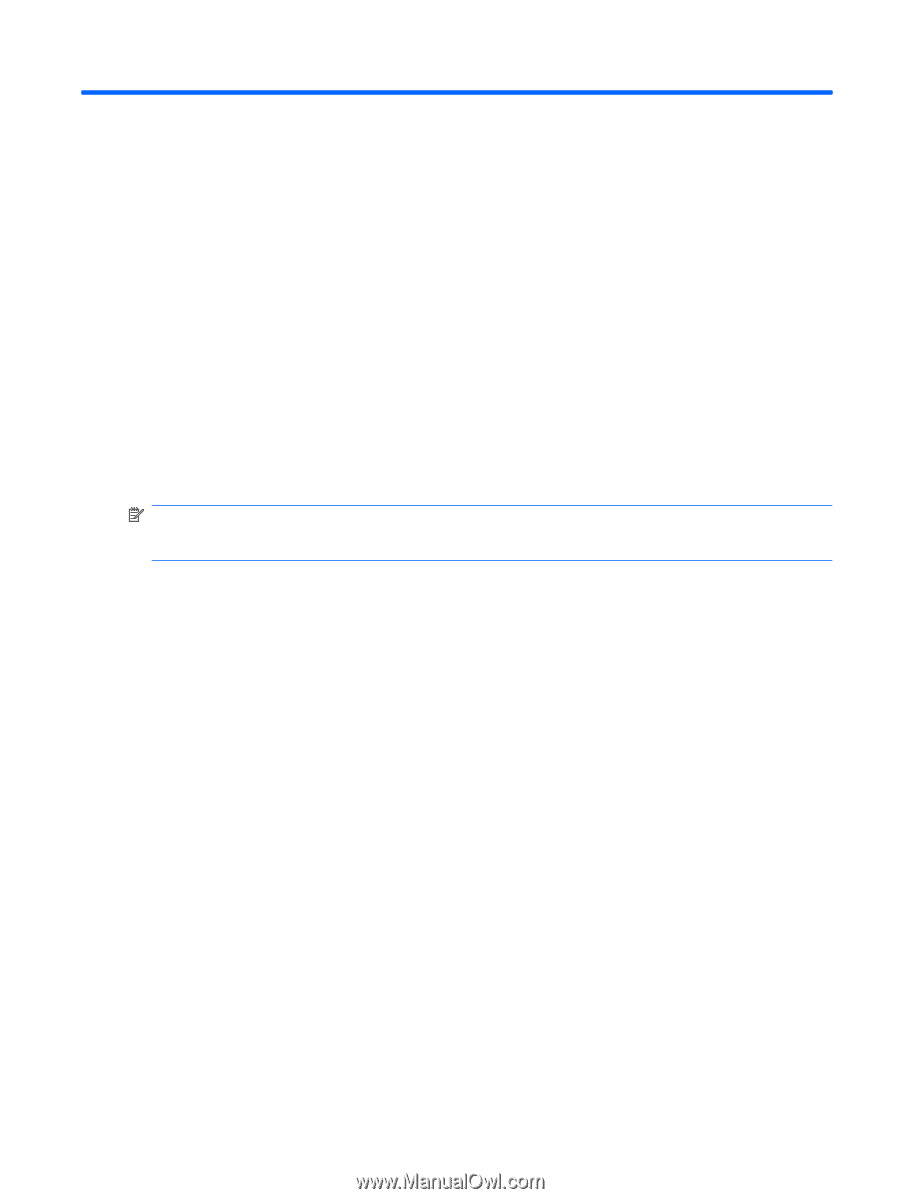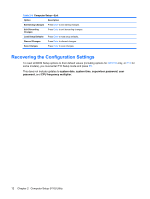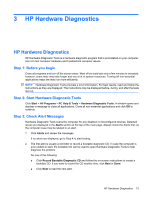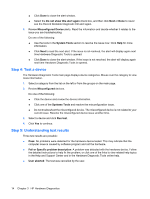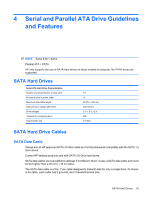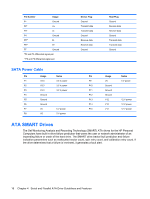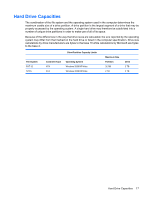HP dx2290 Service Reference Guide - HP Compaq dx2290 Business PC - Page 21
HP Hardware Diagnostics, Step 1: Before you begin, Step 2: Start Hardware Diagnostic Tools
 |
View all HP dx2290 manuals
Add to My Manuals
Save this manual to your list of manuals |
Page 21 highlights
3 HP Hardware Diagnostics HP Hardware Diagnostics HP Hardware Diagnostic Tools is a hardware diagnostic program that is preinstalled on your computer. Use it to test computer hardware and troubleshoot computer issues. Step 1: Before you begin Close all programs and turn off the screen saver. Most of the tests take only a few minutes to complete, however, some tests may take longer and use a lot of system resources. Turning off non-essential applications helps the tests run more efficiently. NOTE: Hardware Diagnostic Tools provides a lot of information. For best results, read and follow the instructions as they are displayed. The instructions may be displayed before, during, and after the tests are run. Step 2: Start Hardware Diagnostic Tools Click Start > All Programs > PC Help & Tools > Hardware Diagnostic Tools. A window opens and displays a message to close all applications. Close all non-essential applications and click OK to continue. Step 3: Check Alert Messages Hardware Diagnostic Tools scans the computer for any disabled or misconfigured devices. Detected issues are displayed in the Alerts section at the top of the main page. Always check the Alerts first, as the computer issue may be related to an alert. 1. Click Alerts and review the messages. If no alerts are displayed, go to Step 4 to start testing. 2. The first alert is usually a reminder to record a bootable diagnostic CD. In case the computer is ever unable to start, the bootable CD can be used to open Hardware Diagnostic Tools to help diagnose the problem. Do one of the following: ● Click Record Bootable Diagnostic CD and follow the on-screen instructions to create a bootable CD. If you want to record the CD another time, click Next or Done. ● Click Next to read the next alert. HP Hardware Diagnostics 13